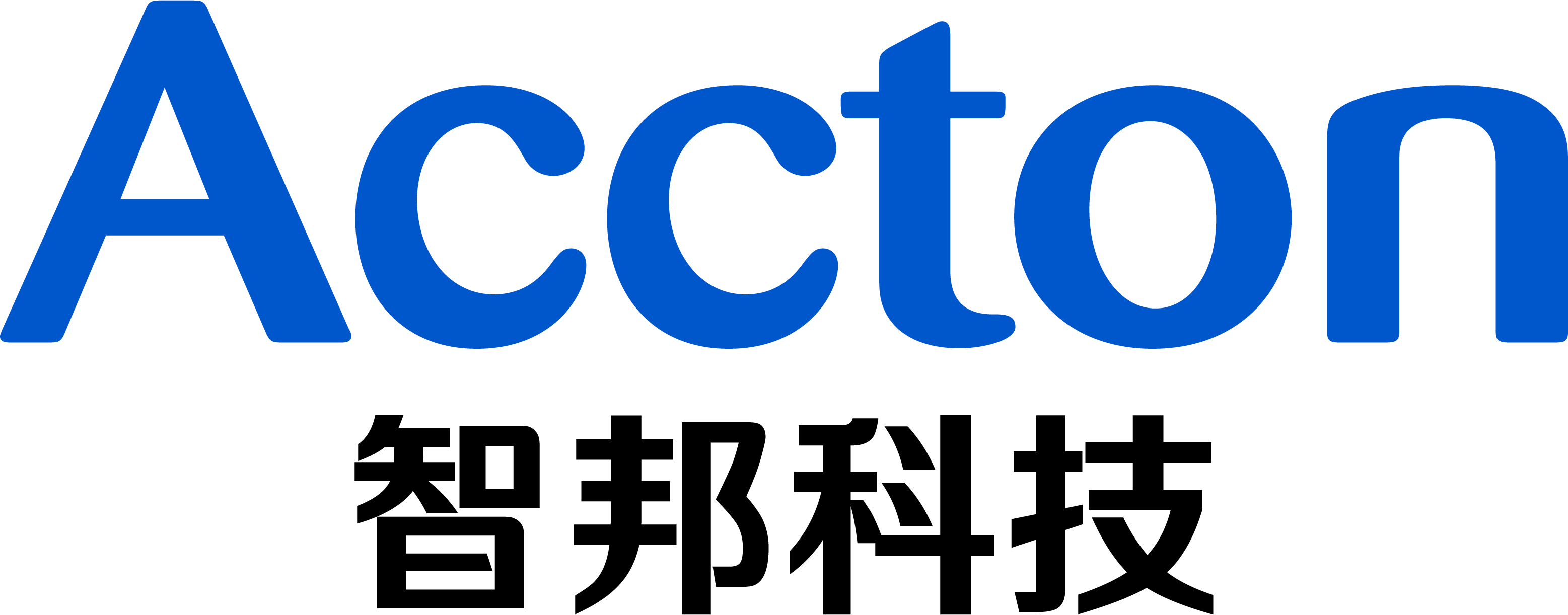Purpose:
This application note describes the procedures that how to upgrade BIOS from EFI shell on the x86 platform.
Model:
AS5712-54X
AS5812-54X, AS5812-54T
AS5912-54X
AS5916-54XKS, AS5916-54XL
AS6712-32X
AS6812-32X
AS7712-32X
Preparation:
A. Personal computer
B. BIOS_Updater
Download the BIOS image for your own device.
C. BIOS_Update_Tool
AfuEfix64.efi
*User should get this tool from AMI directly, and we will not able to provide it.
D. Serial Console cable:
A cable which attached in the original box.
E. Console terminal
Putty,Teraterm,SecureCRT,etc...
F. USB drive
USB drive with a minimum size of 256M
Procedure:
STEP1. Put the BIOS_Updater and BIOS_Update_Tool to the USB drive. (e.g.,AS7712_BIOS_V36_20180212.bin, AfuEfix64.efi)
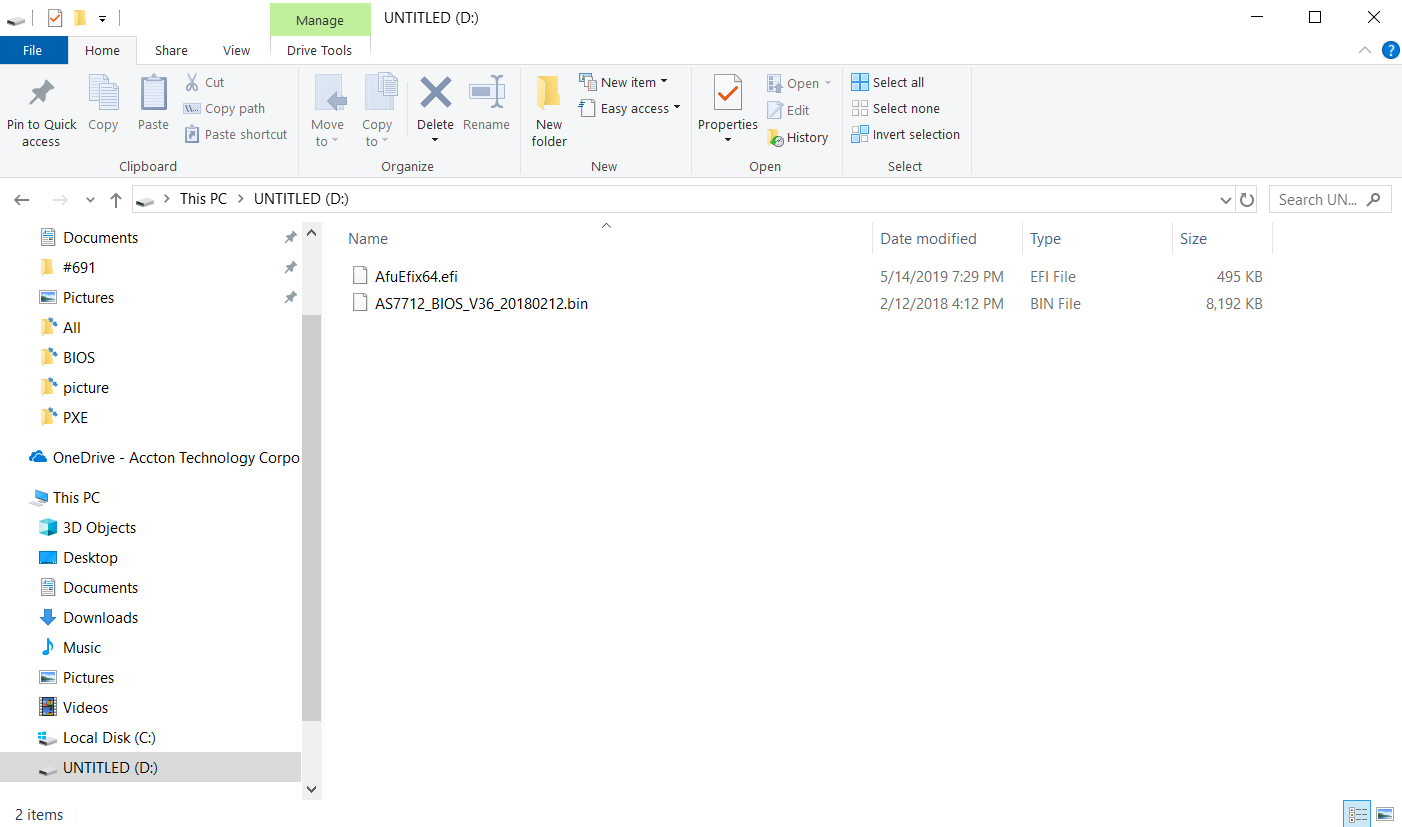
STEP2. Insert the USB drive into the data center front panel. (e.g., AS7712-32X)
![]()
STEP3. Power on the switch, wait for a few seconds and press "ESC" to enter the BIOS setup.
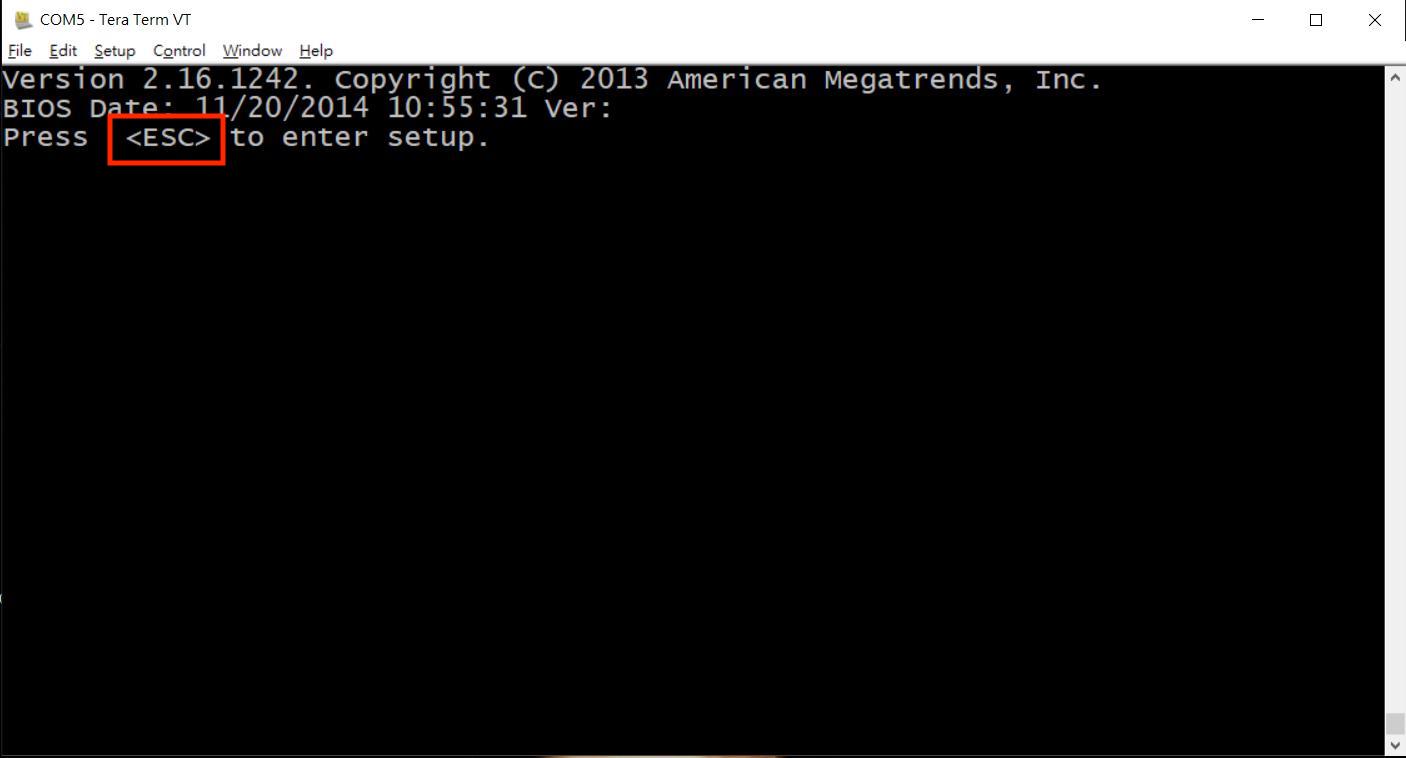
STEP4. Go to the "Save & Exit" section and select the UEFI: "Built-in EFI shell".
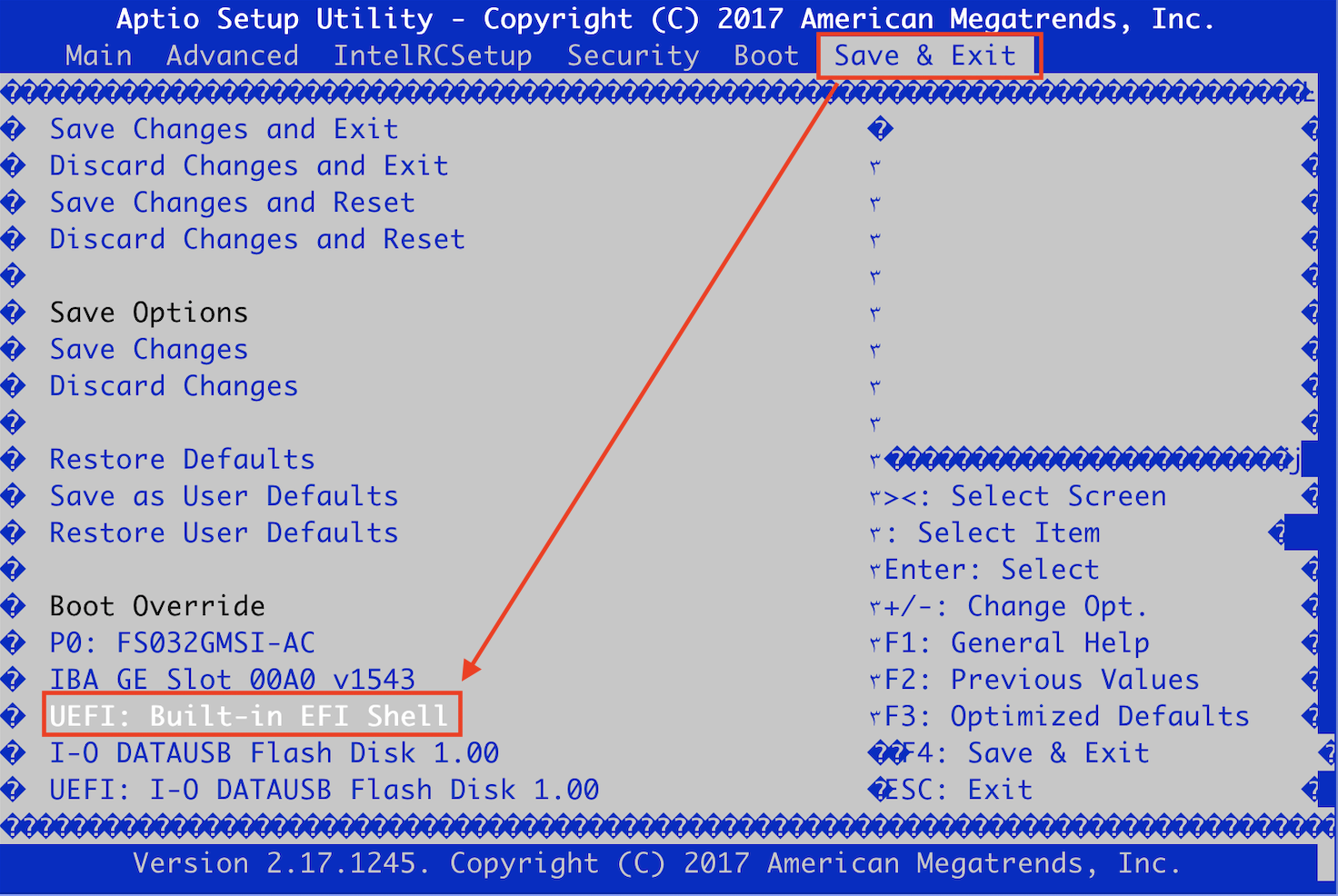
STEP5. Here is the EFI shell screen, fs0 is the USB drive that you insert. (e.g., fs0)
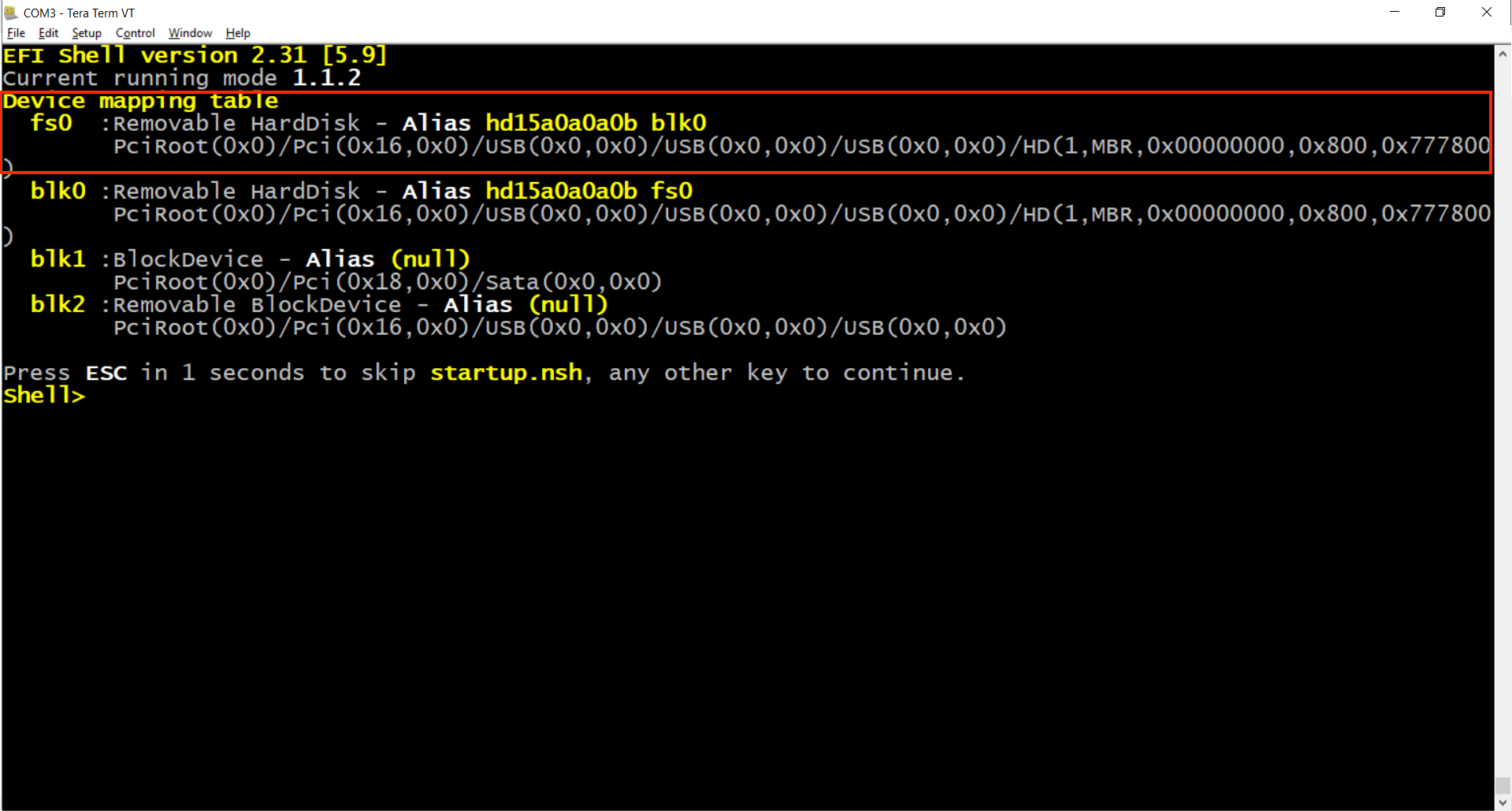
STEP6. Input "fs0:" command to go to the USB drive.
Shell> fs0:
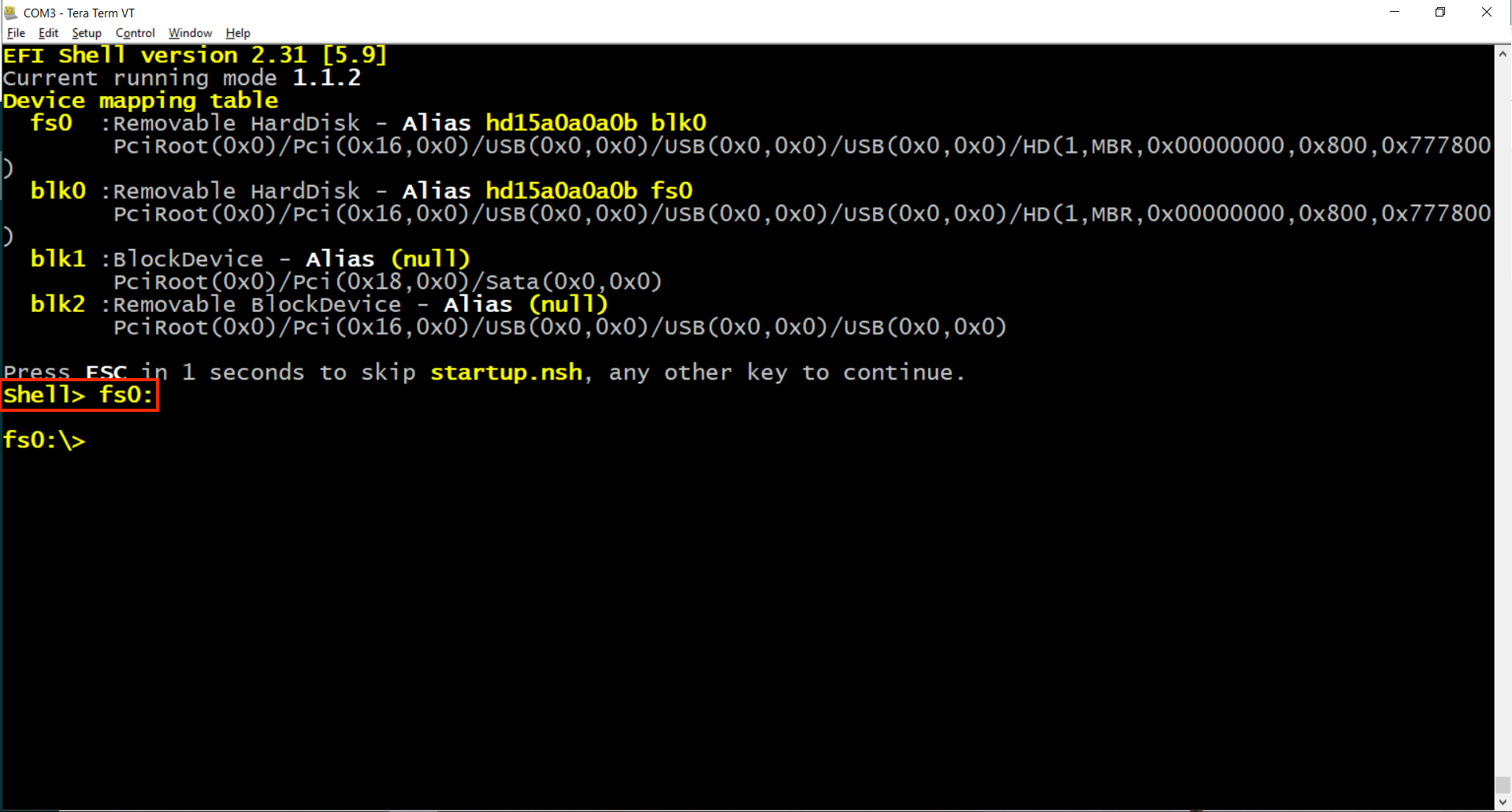
STEP7. Input "dir" command to check the file list.
fs0:\> dir

STEP8. Input [EFI_tools BIOS_Updater /P /B /K /ME] command to start the upgrade.
fs0:\> AfuEfix64.efi AS7712_BIOS_V36_20180212.bin /P /B /K /ME
STEP9. After upgrade, power cycle the switch to apply the new BIOS.
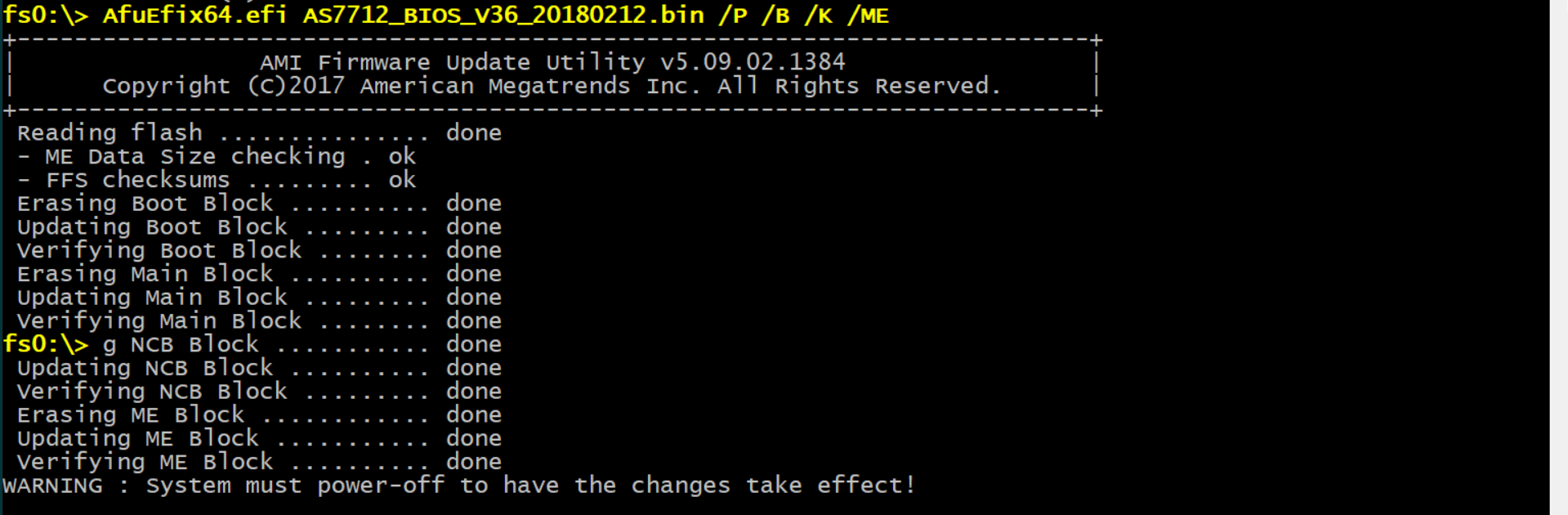
STEP10. Please follow STEP3 to go into BIOS again and check the version.
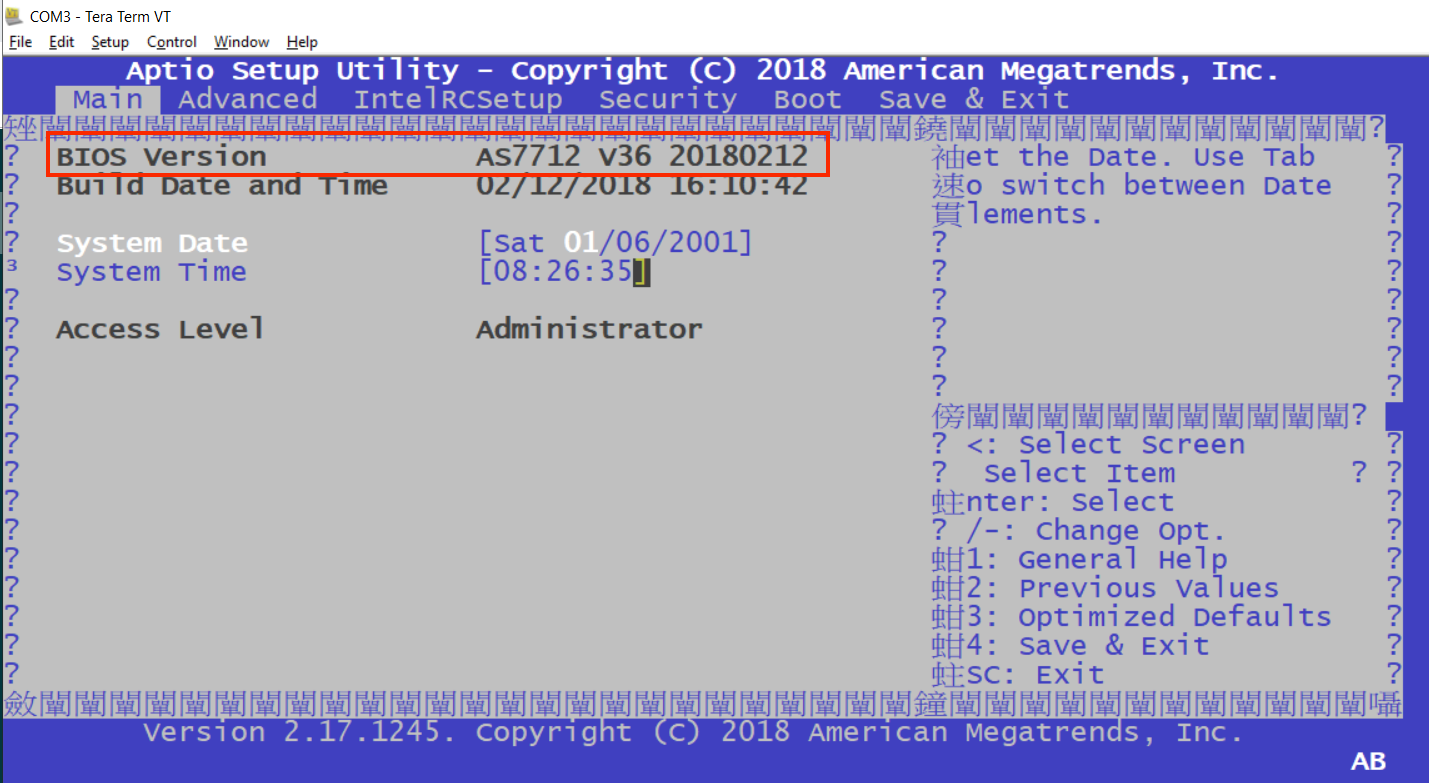
Prev Page [BMC] How to update the Accton-BMC via web interface?