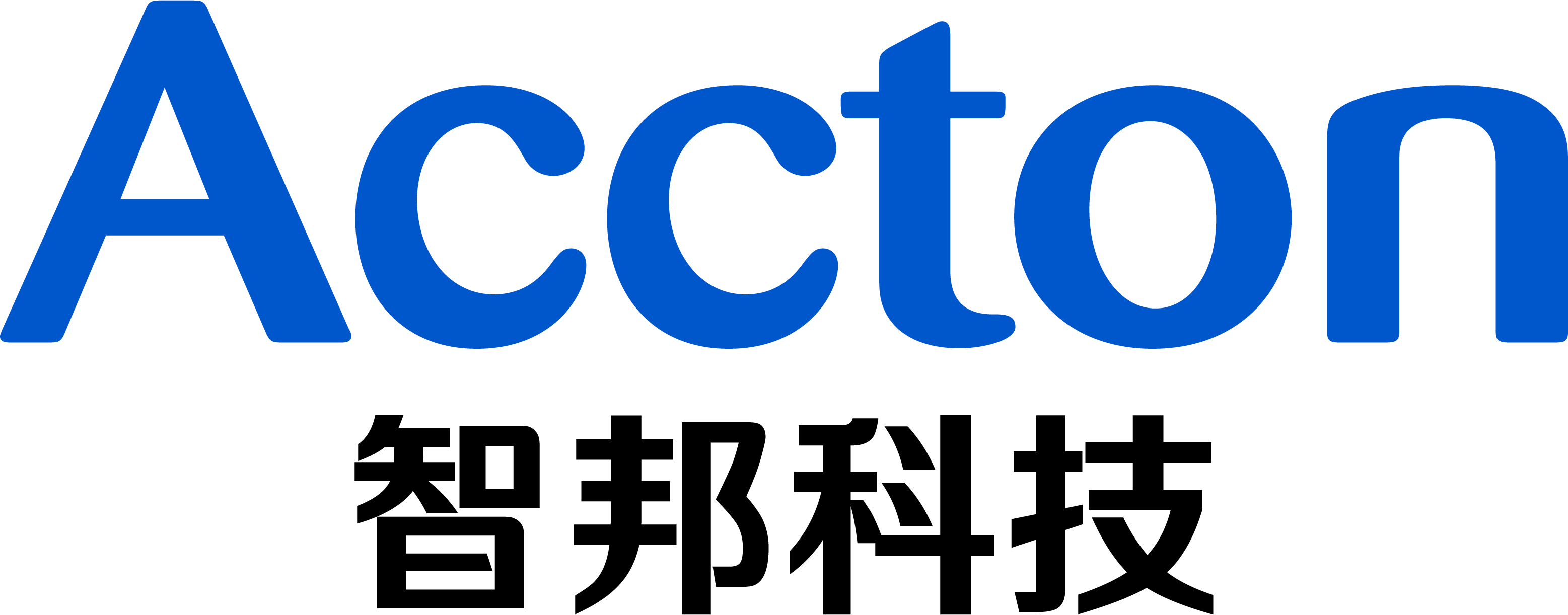Purpose:
This post shows the procedures to check the SSD type.
Procedure:
There are two ways to check your SSD type, A and B.
A. If you can go into "ONIE: Rescue mode", please choose this plan.
STEP1: Boot up the datacenter and login "ONIE Rescue" mode.
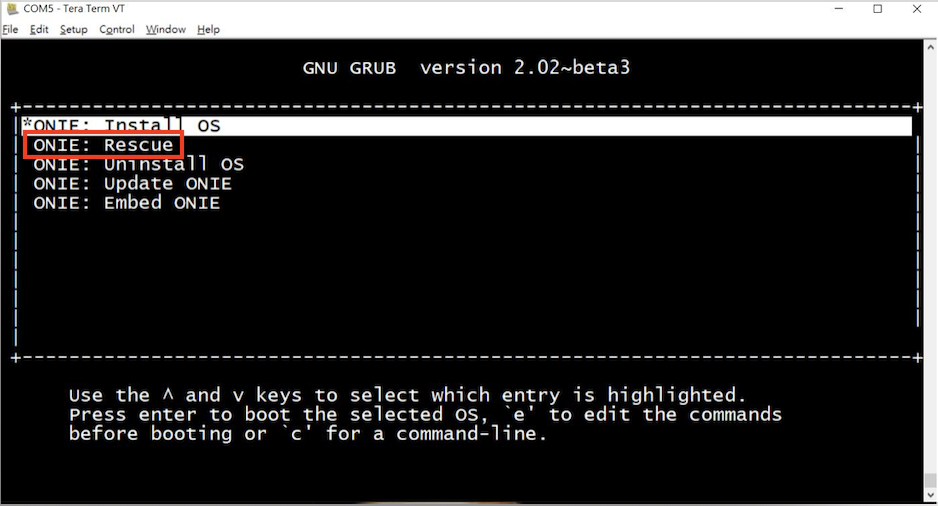
STEP2: Execute the command "parted /dev/sda print" to check the SSD information. (E.g.,eUSB)
ONIE:/ # Disk /dev/sda: 7919MB Sector size (logical/physical): 512B/512B Partition Table: gpt Disk Flags: Number Start End Size File system Name Flags 1 1049kB 3146kB 2097kB GRUB-BOOT hidden, bios_grub 2 3146kB 137MB 134MB ext4 ONIE-BOOT hidden 3 137MB 272MB 134MB ext4 ACCTON-DIAG hidden 4 272MB 406MB 134MB ext4 ONL-BOOT 5 406MB 540MB 134MB ext4 ONL-CONFIG 6 540MB 1614MB 1074MB ext4 ONL-IMAGES 7 1614MB 7918MB 6304MB ext4 ONL-DATA
*Note:
Model name = USB DISK 2.0, AF8GSSGH-AC2, AF8GSSGH-AC1 or FA008GEUT-AC meant eUSB type.
Model name = FS032GMSI-AC or TS32EPTMM1600, meant mSATA type.
B. If you can not go into "ONIE: Rescue mode", please choose this plan.
STEP1: Boot up the datacenter and login into BIOS. (Input "ESC")
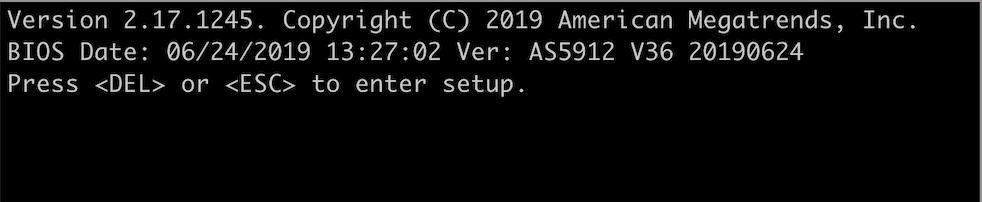
STEP2: Go to "Save & Exit" option and check the "Boot Override" (E.g., P1:FS032GM242I-AC = mSATA type)
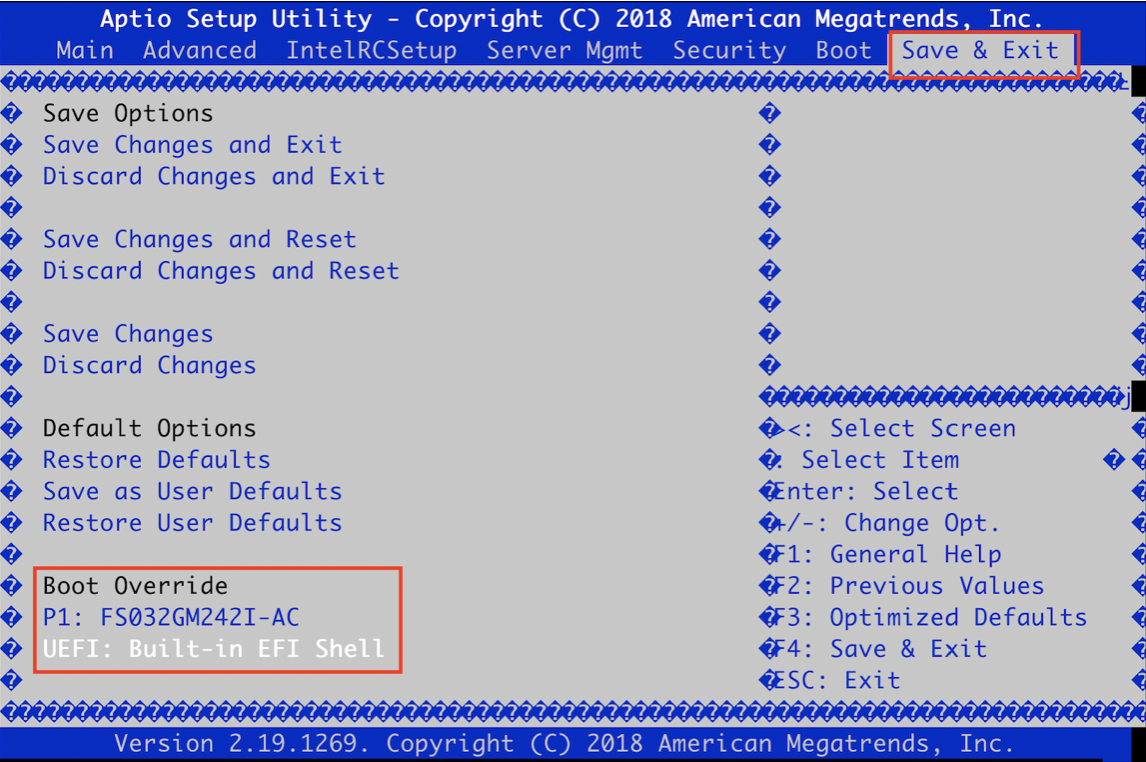
*Note:
Model name = USB DISK 2.0, AF8GSSGH-AC2, AF8GSSGH-AC1 or FA008GEUT-AC meant eUSB type.
Model name = FS032GMSI-AC or TS32EPTMM1600, meant mSATA type.
Prev Page [ONIE] How to update ONIE on AS4610?
Next Page [ACCTON Diag.] How to install Accton-Diag on x86 platform switch via ONIE?