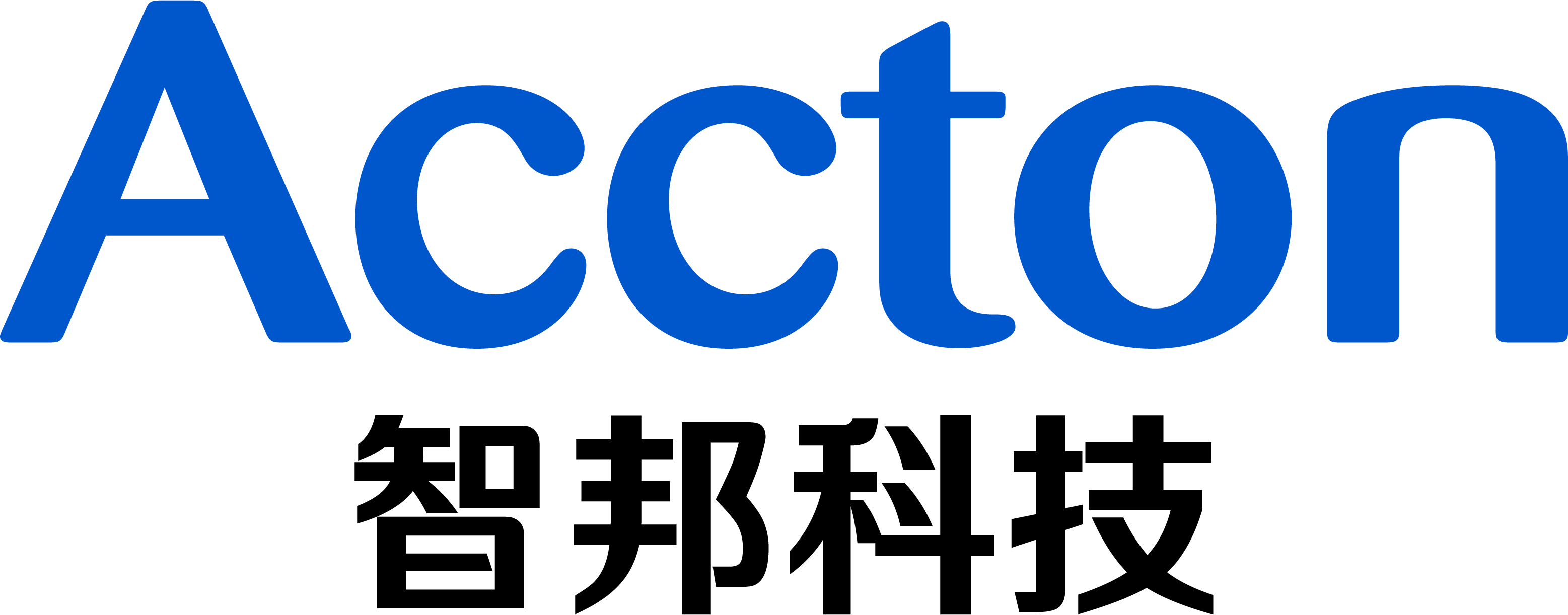When the switch boots with a factory default configuration, it supports automatically obtain IP address and configuration file from remote server.
Once the switch installs the new configuration, it could automatically upgrade the current operational code when a new version is detected on the server.
Topology:

Procedure:
Step 1:
Prepare a DHCP Server and TFTP Server, and connect it to the ECS4100-12T.
Step 2:
Prepare ECS4100-12T’s configuration and the newer firmware.
ECS4100-12T’s configuration:
Enable Automatic Code Upgrade function, and configure the IP address or other needed functions.
Console(config)#upgrade opcode auto
Console(config)#upgrade opcode reload
Console(config)#upgrade opcode path tftp://192.168.1.2/
Console(config)#interface vlan 1
Console(config-if)#ip address 192.168.1.1/24
Step 3:
Save the configuration(Copy running-config) to remote device for more modification, then put the used configuration to the Server.
Console#copy running-config tftp
TFTP server IP address: 192.168.1.2
Destination file name: test.cfg
Success.
Console#
Step 4:
Modify the firmware name to “ECS4100-series.bix”.
Please note that the name for the new image stored on the TFTP server must be ECS4100-series.bix.

Step 5:
Configure the setting on DHCP Server.
Must be enabled option 66/67 on DHCP Server.
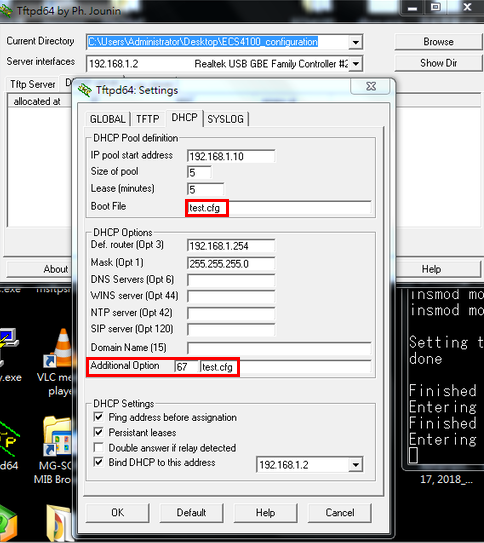
Step 6:
Boot ECS4100-12T with factory default configuration.
Console# configure
Console(config)# boot system config:Factory_Default_config.cfg
Console(config)# exit
Console# reload
Step 7:
Enable DHCP Dynamic Provision.
Console(config)#ip dhcp dynamic-provision
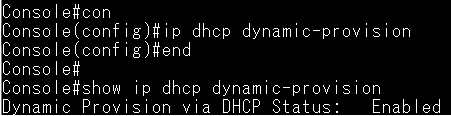
Step 8:
ECS4100-12T get the IP address from DHCP Server.
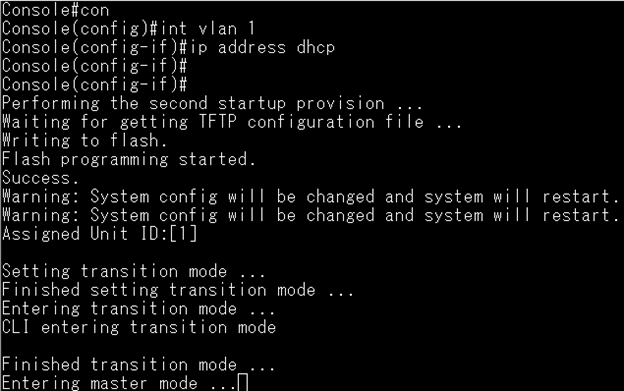
Capture the DHCP packets which include option66/67.
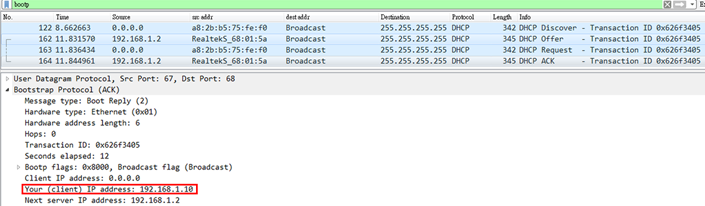
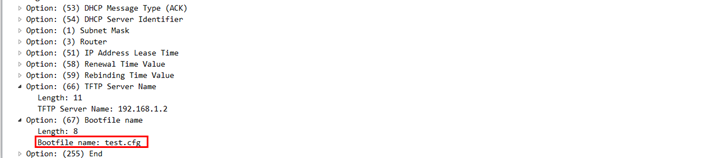
After ECS4100-12T installs the new configuration, it starts to look for a new image.
Then ECS4100-12T automatically upgrades the current operational code when a new version is detected on the server.
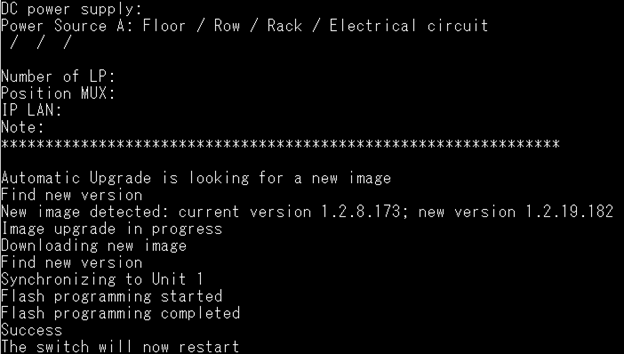
Prev Page Unable to access Edgecore switch(EdgeCOS) via SSH?