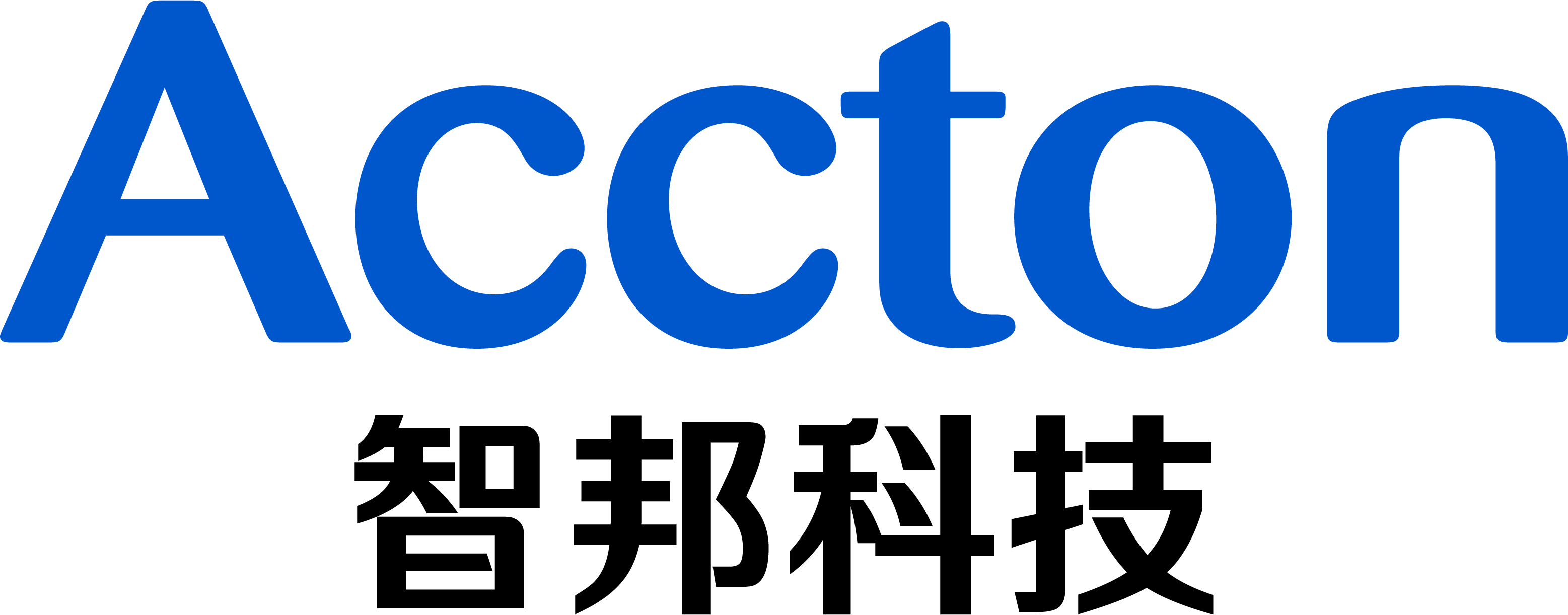Scenario:
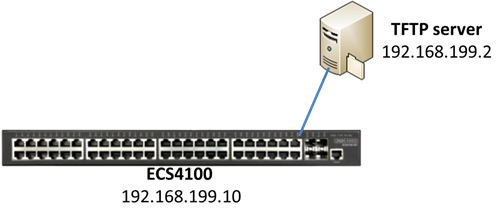
Procedures:
1. Upload the firmware to the TFTP server and specify the file name to "ECS4100-series.bix".
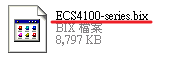
2. Configure the IP address on switch. (The management IP address is 192.168.2.10/24 by default.)
Console#configure Console(config)#interface vlan 1 Console(config-if)#ip address 192.168.199.10/24
3. Enable the auto-upgrade function on global mode.
Console(config)#upgrade opcode auto Console(config)#upgrade opcode reload
4. Configure the directory path of TFTP server.
Console(config)#upgrade opcode path tftp://192.168.199.2/
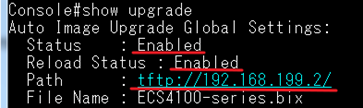
5. Save the configuration file.
Console#copy running-config startup-config
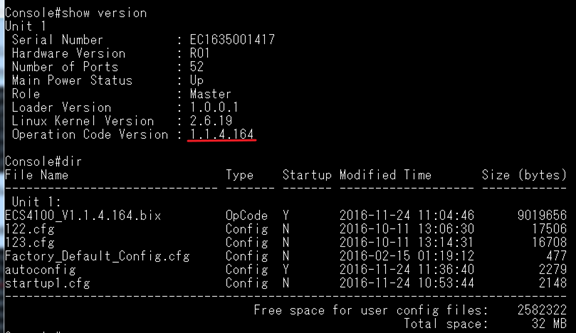
6. Reboot the switch.

7. The switch will look for newer firmware version after rebooting. If there is a newer firmware, the switch will auto upgrade and restart the system.
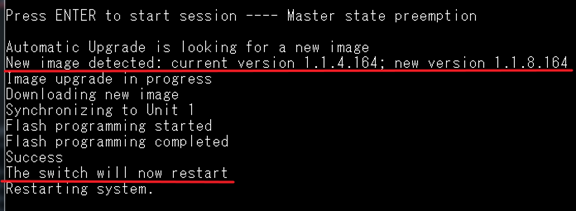
8. Now, the switch boots up with newer version.
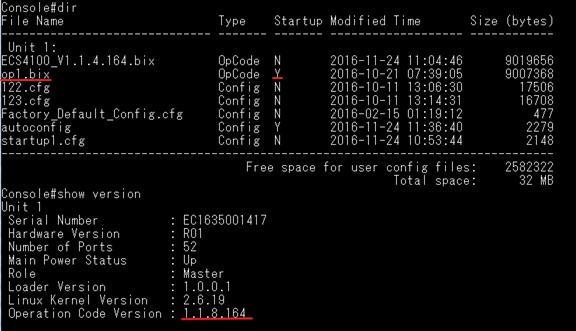
Prev Page How to set up "DHCP Dynamic Provision" on ECS4100 Series ?