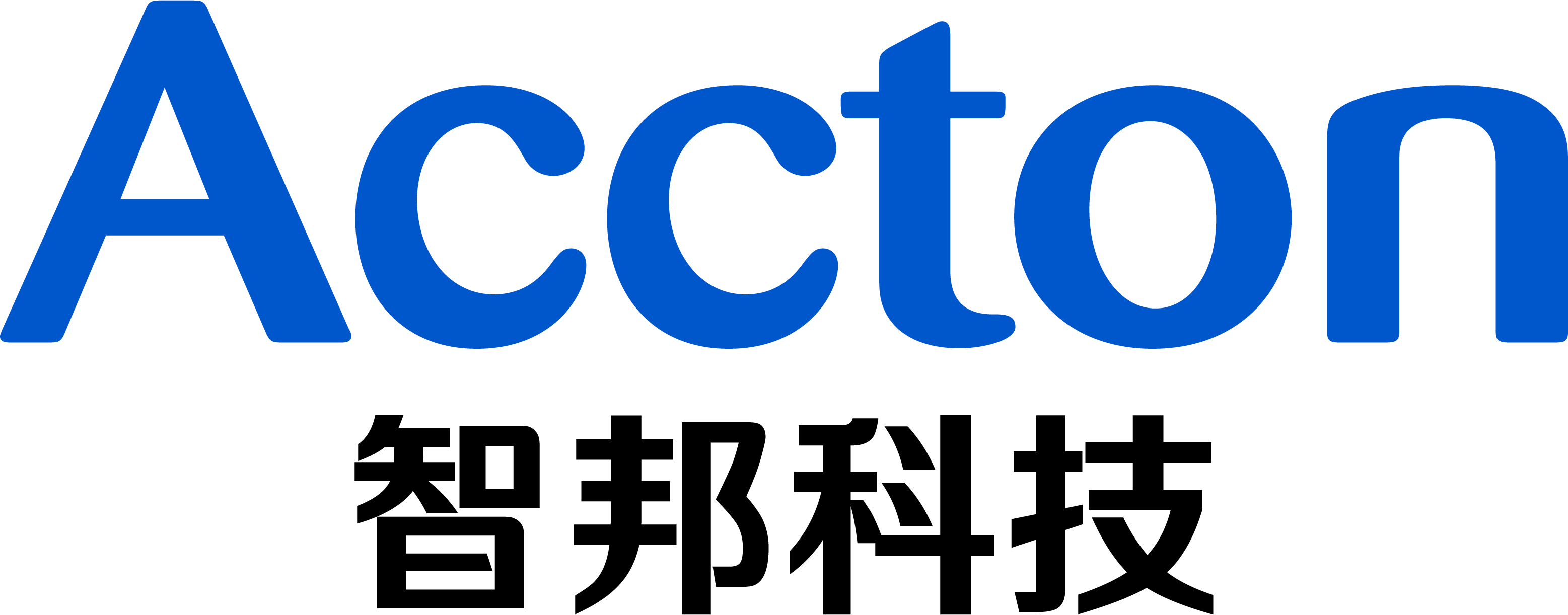Firmware version: ECS2100 Series v1.2.2.0 and above.
Introduction on sFlow:
sFlow, short for "sampled flow".
sFlow is an industry standard provided by a wide range of network equipment and software application vendors.
sFlow provides a network-wide view of usage and active routes. It is a scalable technique for measuring network traffic, collecting, storing, and analyzing traffic data. This enables tens of thousands of interfaces to be monitored from a single location.
Topology:
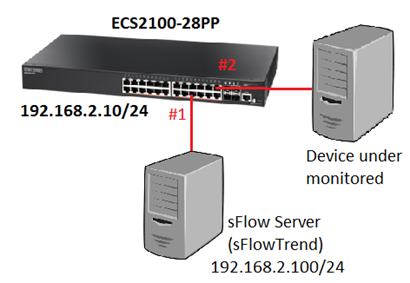
At the ECS2100 series, this feature is a new enhancement on phase 2 firmware. (v1.2.2.0 and above.)
Here is the sample showing how to configure sFlow on ECS2100-28PP.
Switch's Configuration:
1. Configure the management IP address on switch.
Console# configure Console(config)# interface vlan 1 Console(config-if)# ip address 192.168.2.10/24
2. Create a sFlow owner and specific the destination IP address.
Console# sflow owner TEST timeout 10000000 destination 192.168.2.100 port 6343 version v5
The allowed range of timeout: 30 – 10000000 sec
It supports the following sFlow versions: v4 / v5
3. Specific the monitored port and the receiver.
Console# sflow sampling interface ethernet 1/2 instance 1 receiver TEST sampling-rate 256
The allowed range of the sampling-rate: 2 – 65535
It means the number of packets out of which one sample will be taken.
When the sampling-rate is bigger, the sampling will be slower.
4. Check the sFlow status.
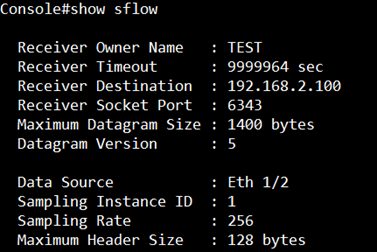
sFlowTrend:
You can download it for free from the official website:
http://www.inmon.com/products/sFlowTrend.php
After installation, add the switch agent which you want to manage.
Then you can see the statistic graph to the monitored port.
You can also use the filter to find the data that you want.
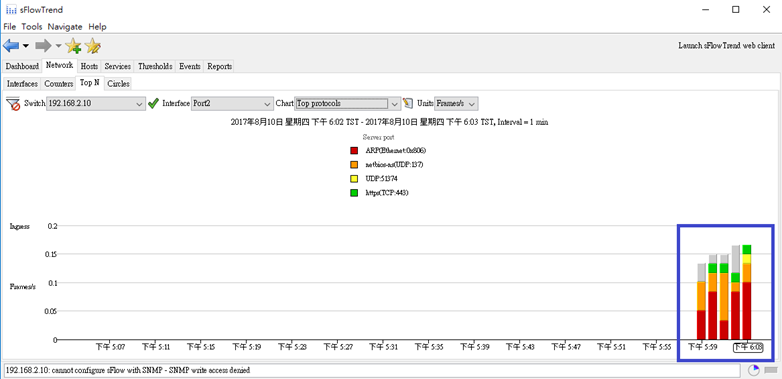
Prev Page The format of DHCP snooping option 82 (Circuit-ID/Remote-ID) on Edgecore switch
Next Page How to use admin-key to assign port-channel number ?