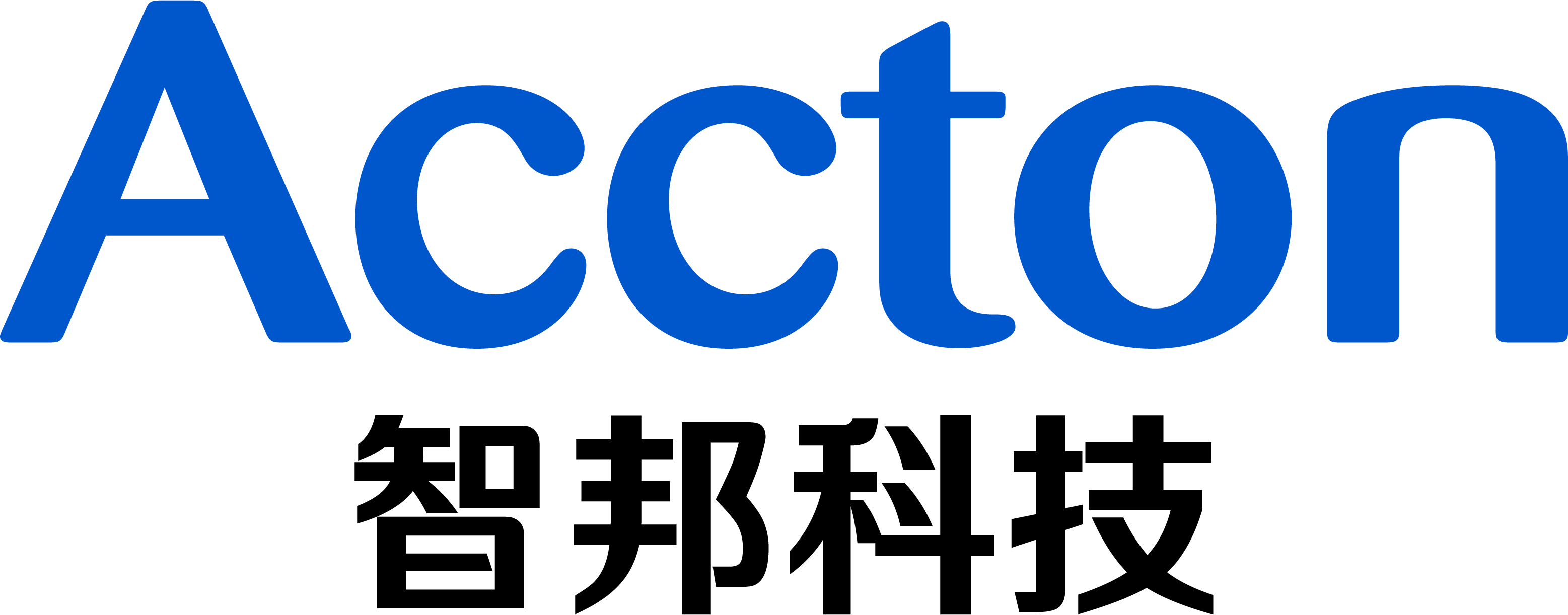Support models: ECS4100 series
Firmware version: 1.2.30.183 and above
Scenario: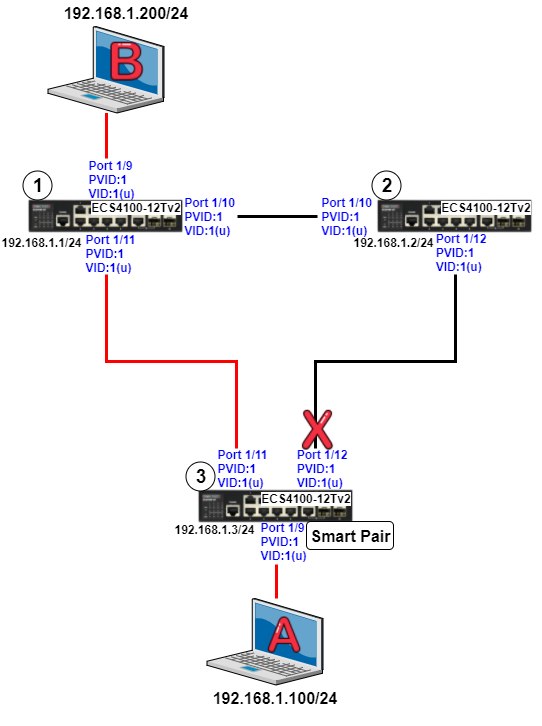
Concept:
A smart pair is a function which provide layer 2 link redundancies, one of which is primary port and the other is backup port. All traffics are forwarded through primary port and backup port is at standby state. If primary port is link-down, the backup port will be activated and all traffics will forwarded through backup port. When primary port recovers, all traffics will be forwarded through primary port after a WTR time (wait-to-restore delay).
CLI Configuration:
Step 1) Disable spanning-tree on each port
Dut1:
Dut1#configure Dut1(config)#interface ethernet 1/9,10,11 Dut1(config-if)#spanning-tree spanning-disabled
Dut2:
Dut2#configure Dut2(config)#interface ethernet 1/10,12 Dut2(config-if)#spanning-tree spanning-disabled
Dut3:
Dut3#configure Dut3(config)#interface ethernet 1/9,11,12 Dut3(config-if)#spanning-tree spanning-disabled
*Note: Smart Pair can’t be configured as one of these port types.
LACP enable port
Spanning Tree enabled port
Step 2) Set the smart pair configuration on Dut3
Dut3:
Dut3#configure Dut3(config)#smart-pair 1 Dut3(config-smart-pair)#primary-port ethernet 1/11 Dut3(config-smart-pair)#backup-port ethernet 1/12
Step 3) Check the smart pair configuration is correct
Dut3:
Dut3#show smart-pair 1 Primary Port : Eth 1/11 (forwarding) Backup Port : Eth 1/12 (blocking) Wait-To-Restore Delay : 30 seconds
*Default WTR time is 30 seconds
Step 4) Client A keep pinging Clint B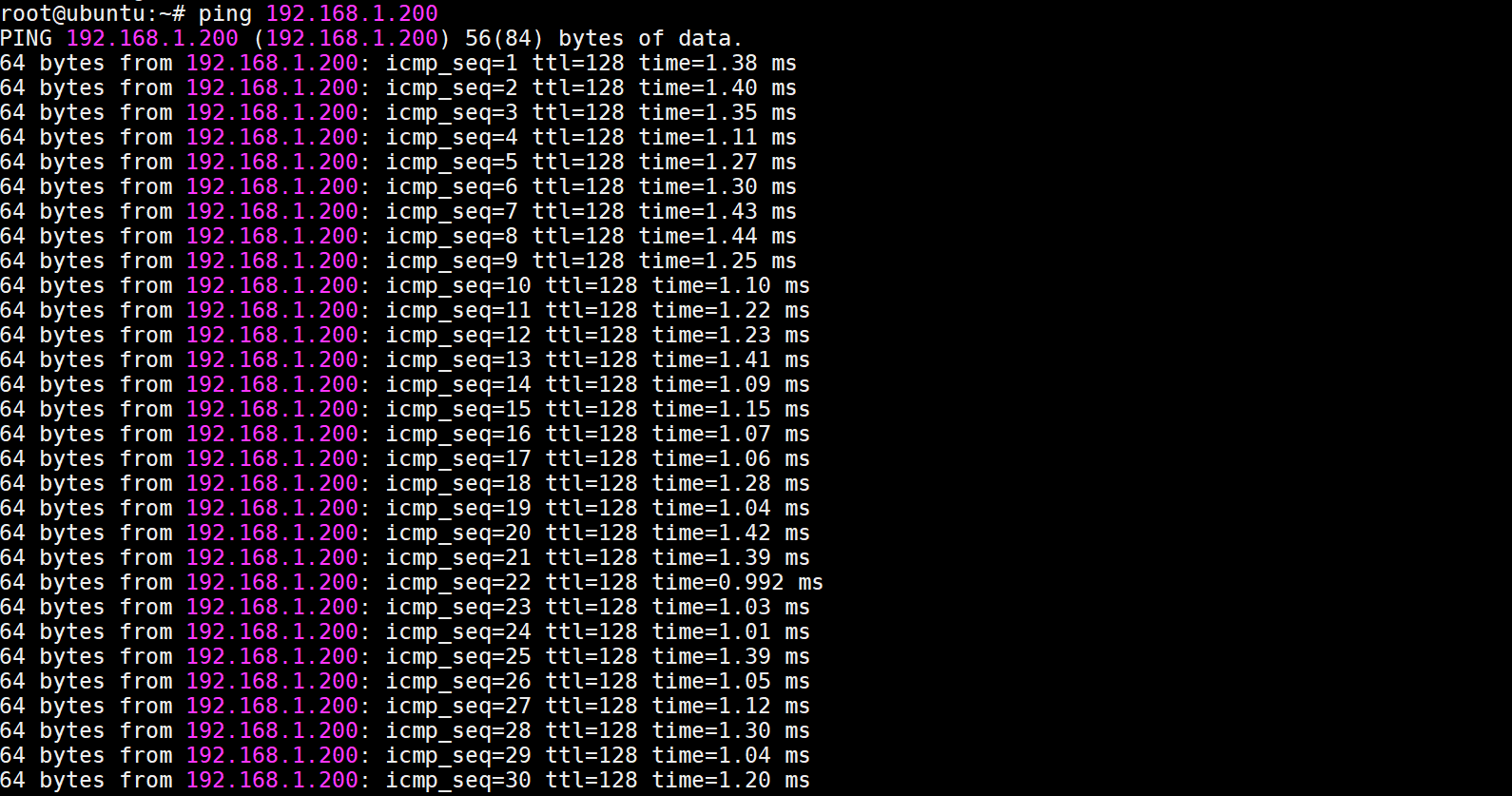
The traffic is normal.
Step 5) Client A keep pinging Clint B and then unplug Dut3_Port1/11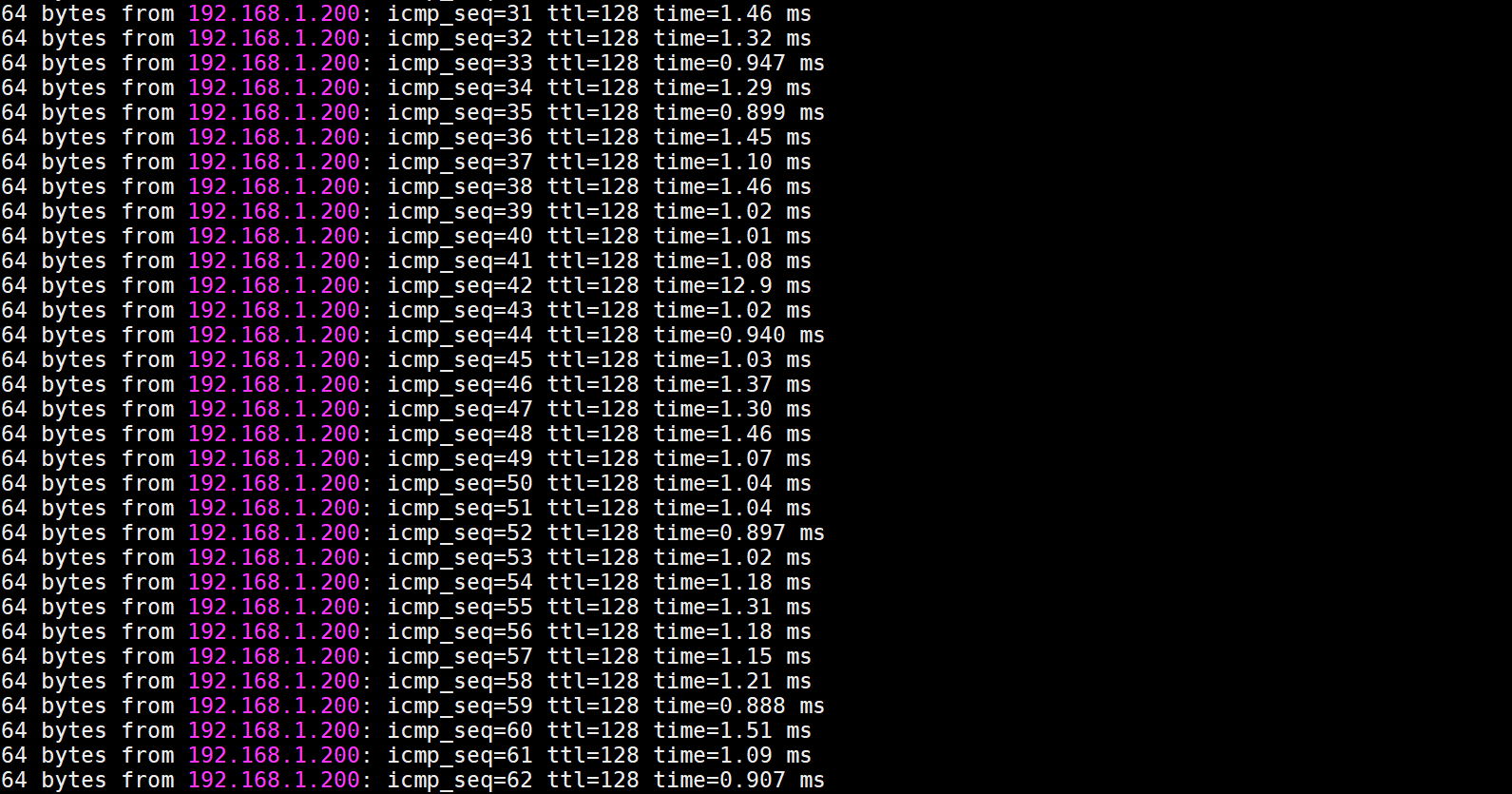
Since the traffic failover to the backup port (Port1/12), the ICMP traffic will still work.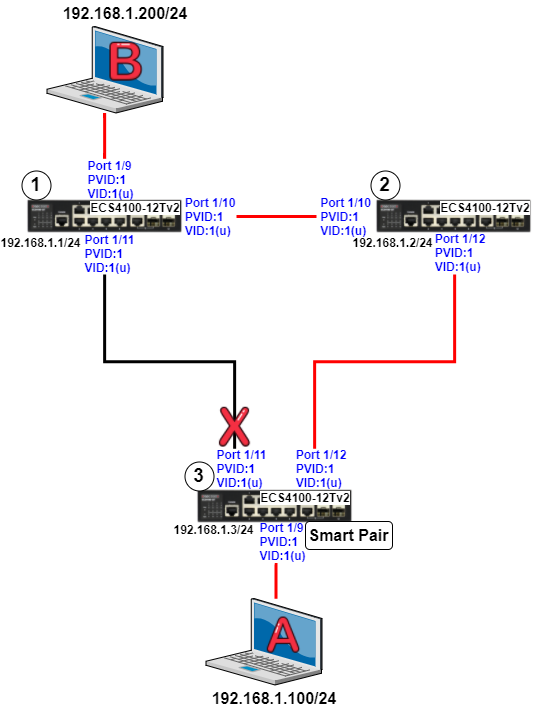
Step 6) Check the smart pair status
Dut3:
Dut3#show smart-pair 1 Primary Port : Eth 1/11 (blocking) Backup Port : Eth 1/12 (forwarding) Wait-To-Restore Delay : 30 seconds
Step 7) Plug in Dut3_Port1/11 and wait for 30 seconds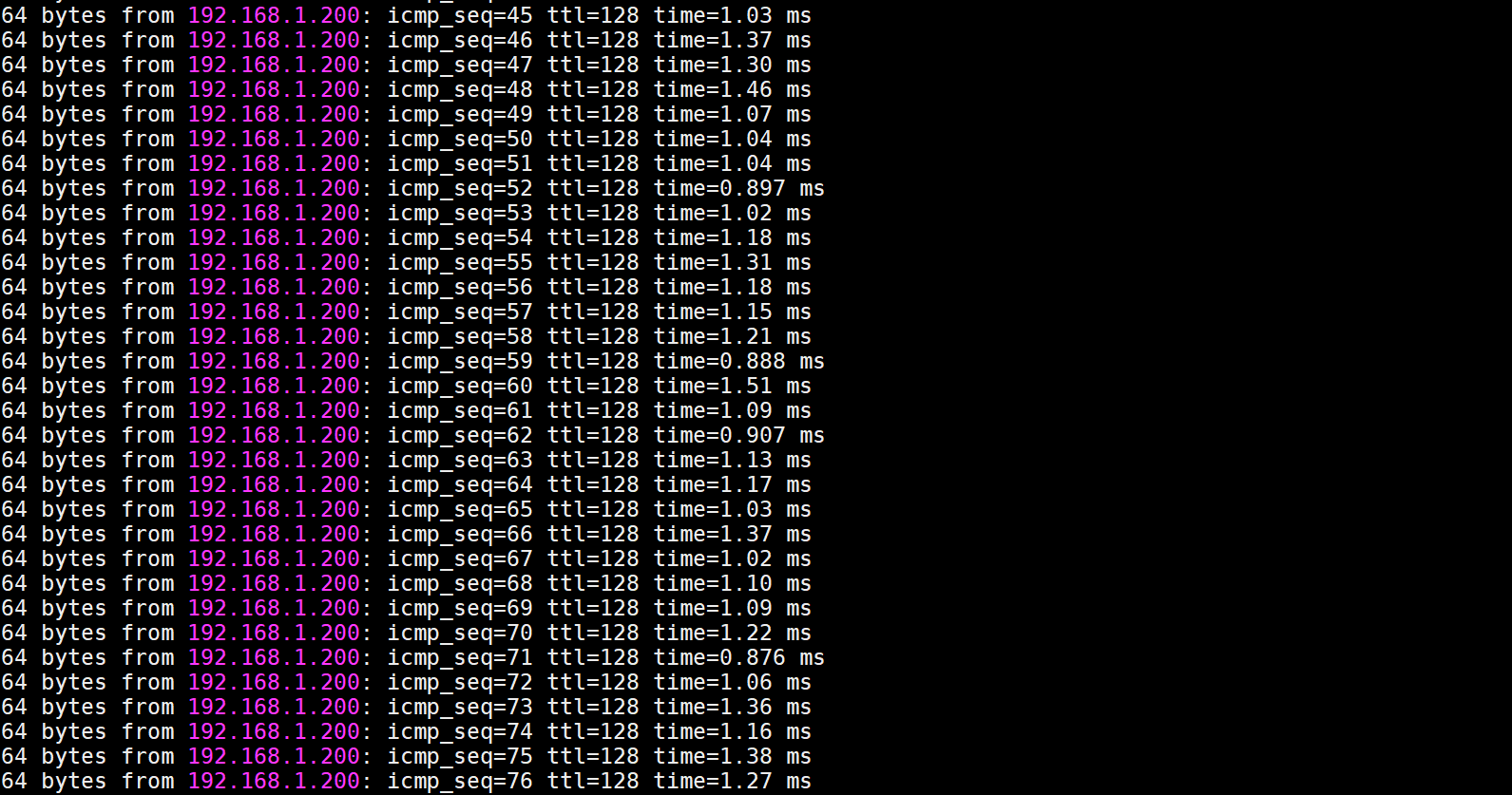
The ICMP traffic will still work when the traffic transfer back to the primary port
Step 8) Check the smart pair status
Dut3:
Dut3#show smart-pair 1 Primary Port : Eth 1/11 (forwarding) Backup Port : Eth 1/12 (blocking) Wait-To-Restore Delay : 30 seconds
WEB Configuration:
Step 0) Set the management IP on each switch
Dut1:
Dut1#configure Dut1(config)#interface vlan 1 Dut1(config-if)#ip address 192.168.1.1/24
Dut2:
Dut2#configure Dut2(config)#interface vlan 1 Dut2(config-if)#ip address 192.168.1.2/24
Dut3:
Dut3#configure Dut3(config)#interface vlan 1 Dut3(config-if)#ip address 192.168.1.3/24
Step 1) Log in the switch by Web GUI
Dut1: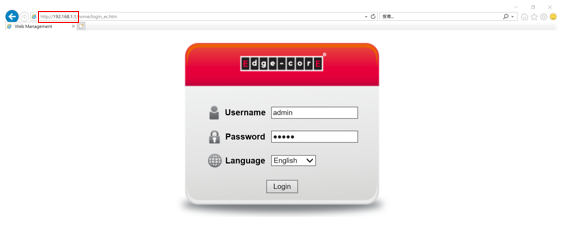
Step 2) Disable the spanning tree 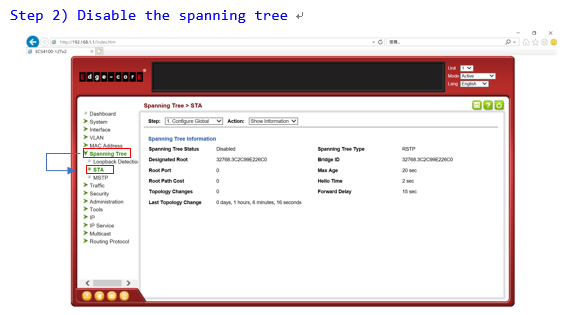
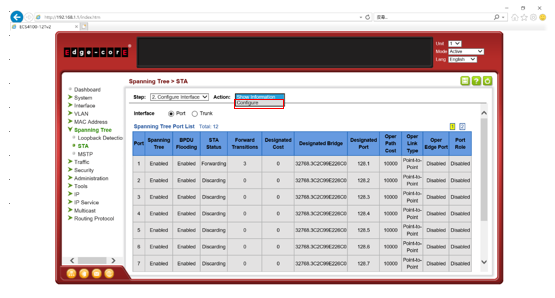
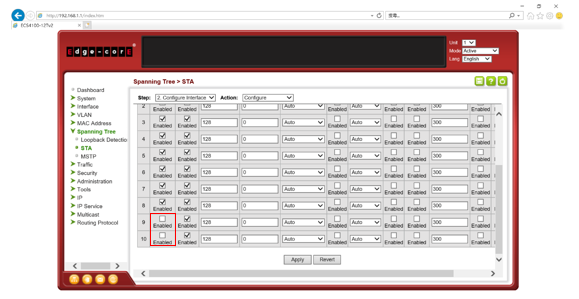
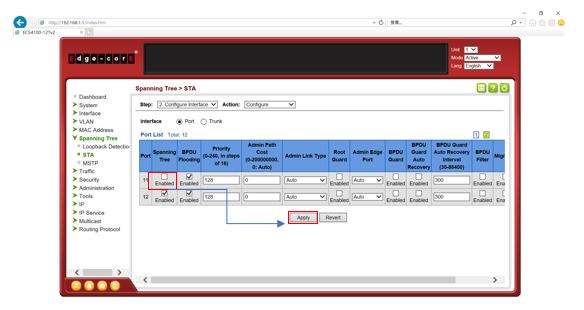
Step 3) Disable the spanning tree
Dut2: Follow the same steps as Dut1
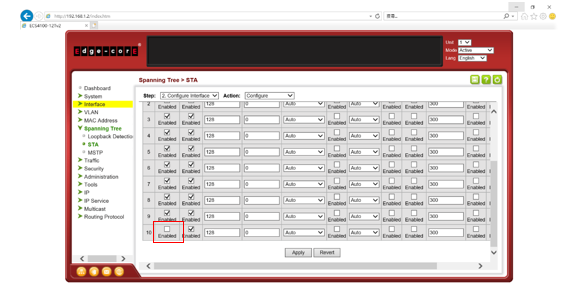
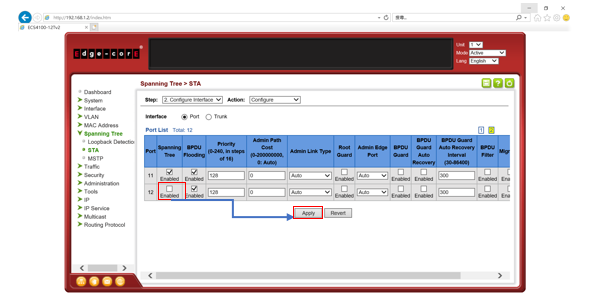
Step 4) Disable the spanning tree
Dut3: Follow the same steps as Dut1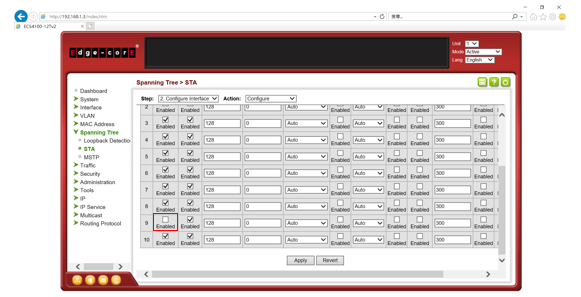
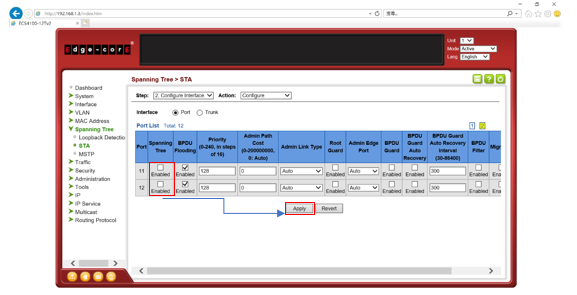
Step 5) Set the smart pair configuration on Dut3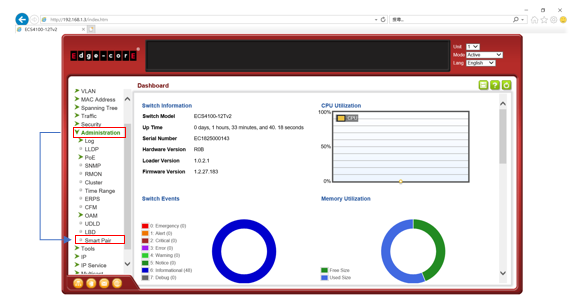
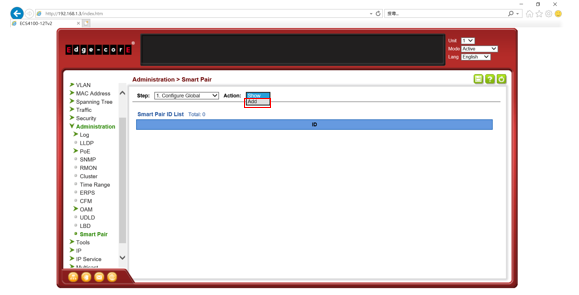
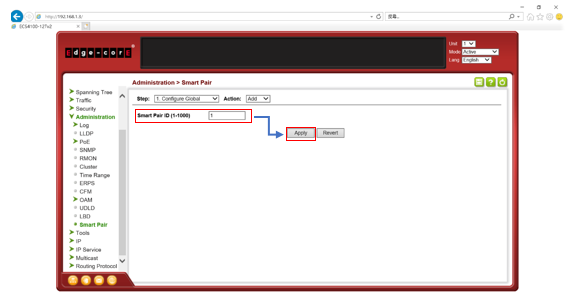
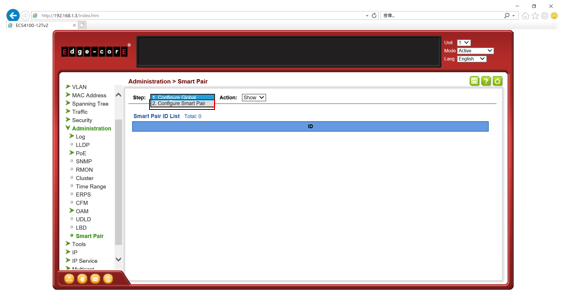
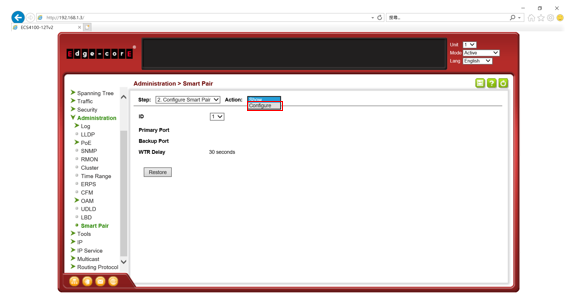
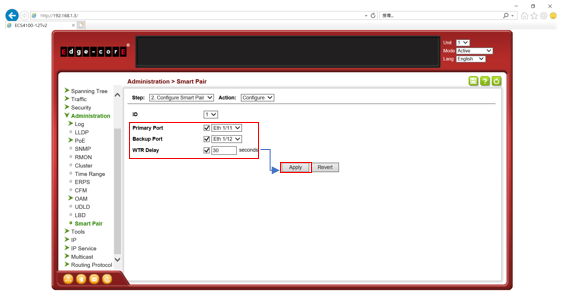
Step 6) Check the smart pair status.png)
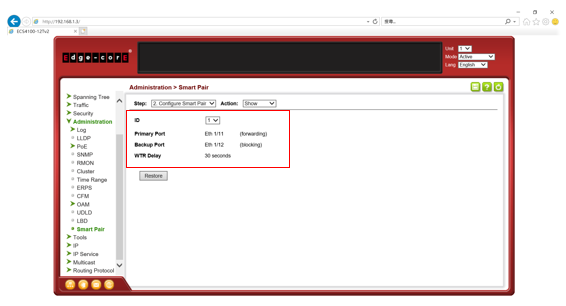
The status is normal
Step 7) Client A keep pinging Clint B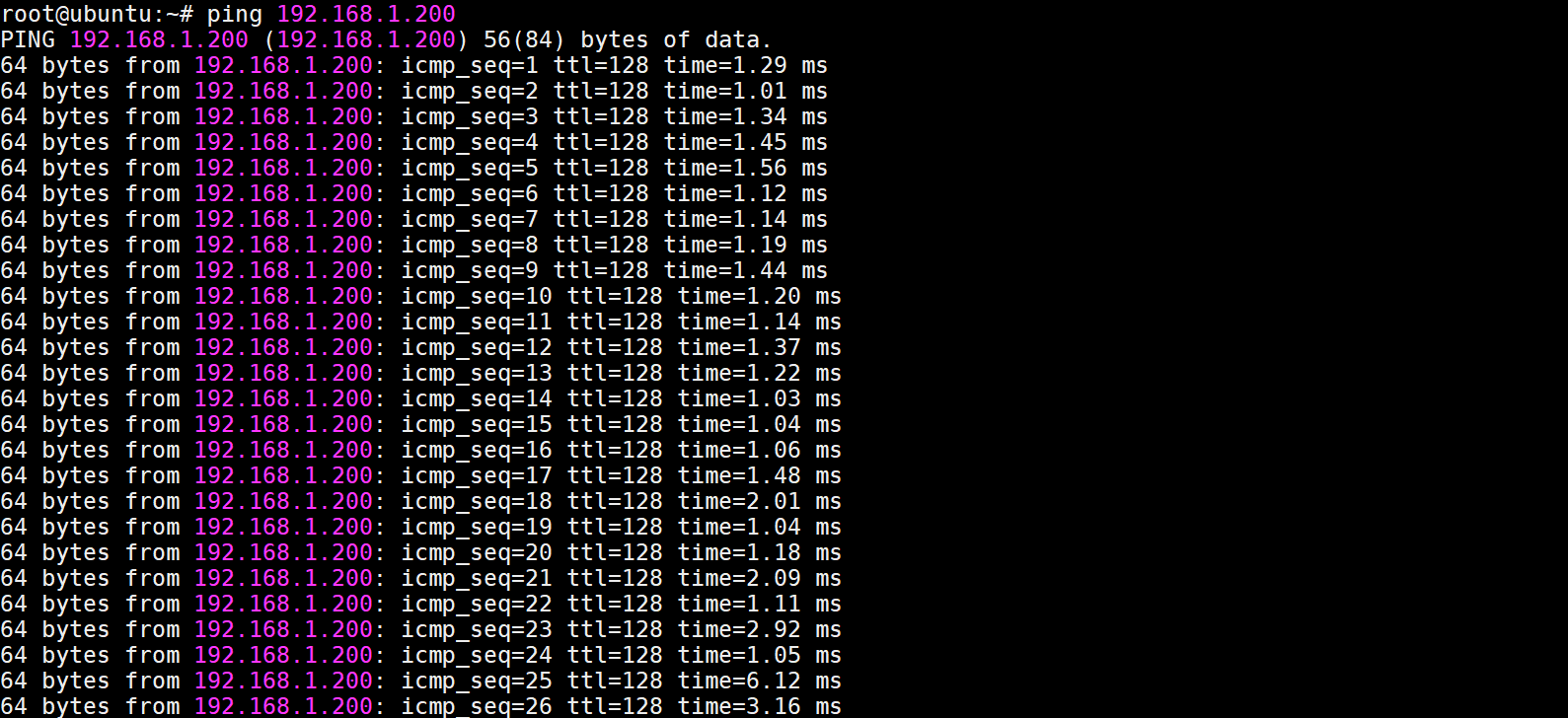
The traffic is normal
Step 8) Client A keep pinging Clint B and then unplug in Dut3_Port1/11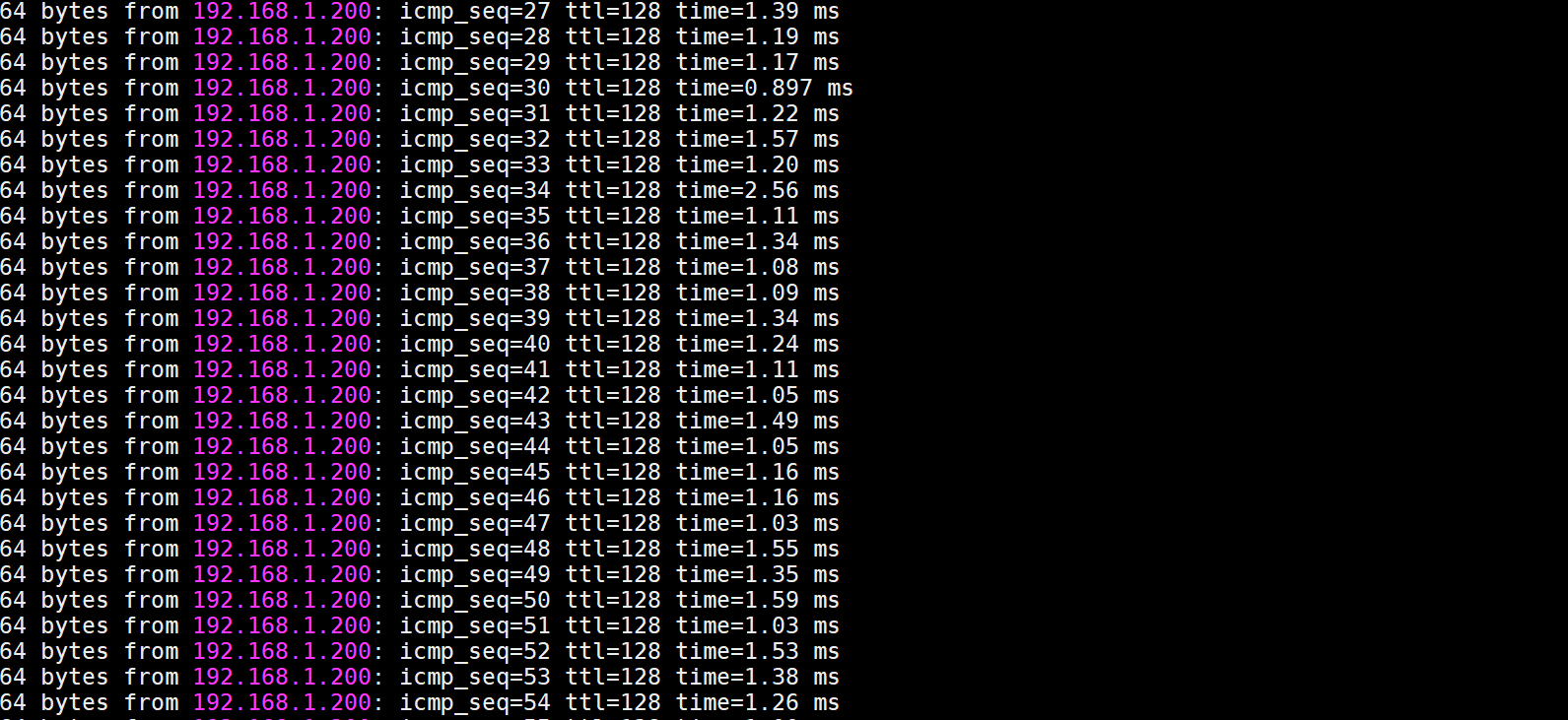
Since the traffic failover to the backup port (Port1/12), the ICMP traffic will still work.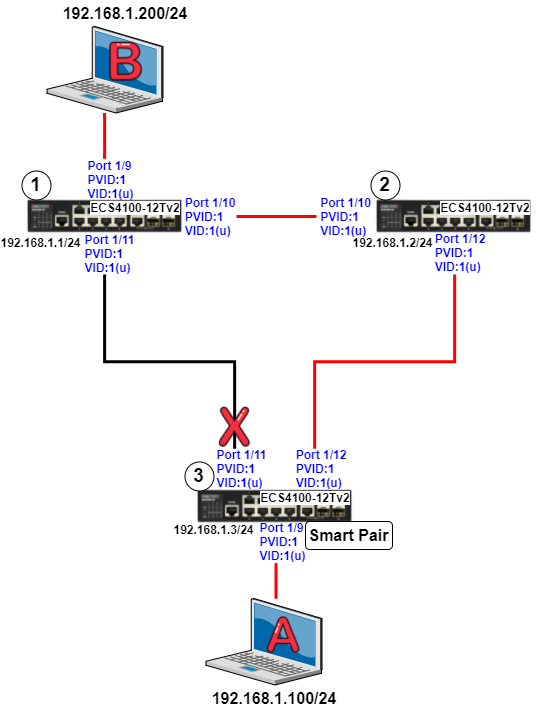
Step 9) Check the smart pair status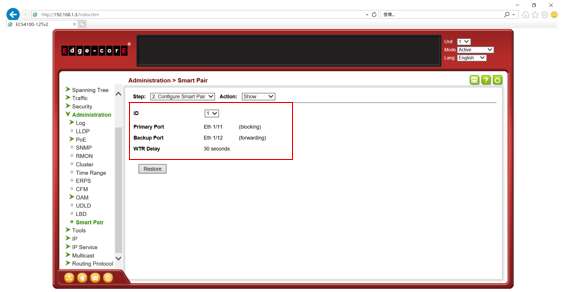
Step 10) Plug in Dut3_Port1/11 and wait for 30 seconds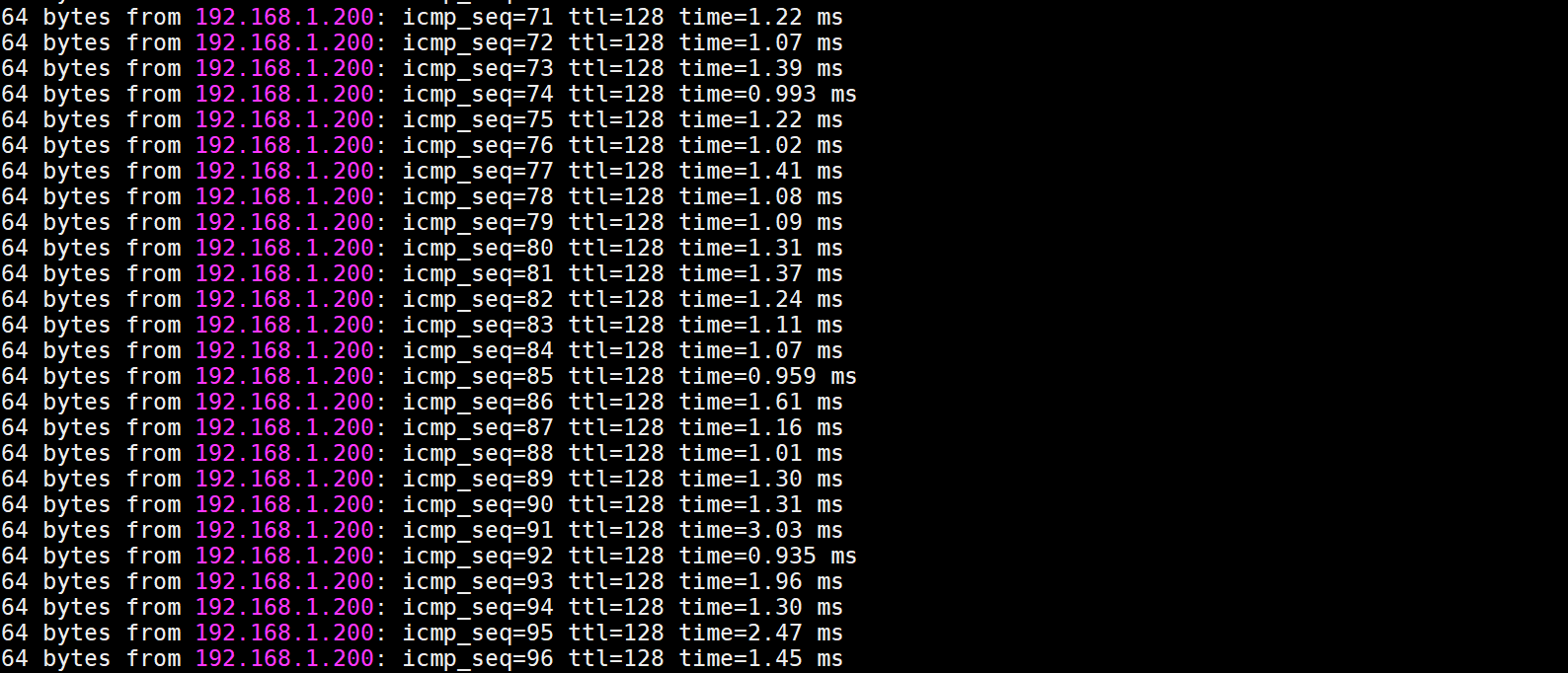
The ICMP traffic will still work when the traffic transfer back to the primary port
Step 11) Check the smart pair status
Prev Page How to enable sticky mac on ECS4620 Series ?
Next Page [Enhancement]ECS2100 series support both Layer 2 and Layer 3 DHCP Relay