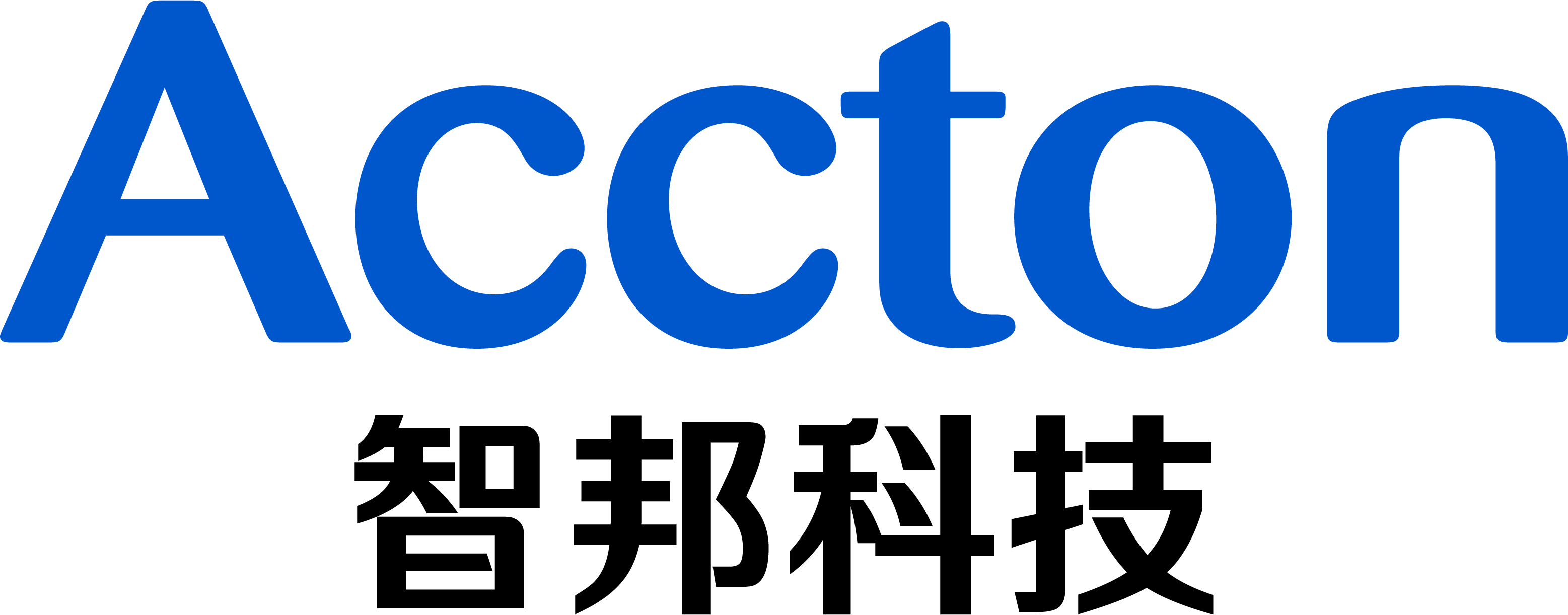1. Topology
2. Login OpenBmc by username “root”, password “0penBmc”(number 0)
3. Either way, copy CPLD file to BMC default directories “/home/root/”
Type 1:Copy the CPLD image file by SCP, upper cpld only for 65X
A:Config the management IP address by command “ifconfig eth0 192.168.200.22 netmask 255.255.255.0”
B:Copy the CPLD file by software WinSCP, upper cpld only for 65X
Type 2:Copy the CPLD file by TFTP
A:Config the management IP address by command “ifconfig eth0 192.168.200.22 netmask 255.255.255.0”
B:Copy the CPLD image file from PC, upper cpld only for 65X (Need TFTP service and put the CPLD file in the TFTP folder)
Download CPLD file:
tftp -g -r upper_cpld_v10p1.jbc 192.168.200.141
tftp -g -r lower_cpld_v10p1.jbc 192.168.200.141
4. Check CPLD file
5. Check Upper CPLD and Lower CPLD version
Check 65X Upper CPLD version command:
i2cget -y -f 12 0x30 0x1
i2cget -y -f 12 0x30 0x2
Check 65X Lower CPLD or 32X CPLD version command:
i2cget -f -y 12 0x31 0x1
i2cget -f -y 12 0x31 0x2
6. Upgrade 65X upper CPLD (If you selected wrong CPLD file, device will not be able to boot up)
command:
echo out > /tmp/gpionames/CPLD_UPPER_JTAG_SEL/direction
echo 1 > /tmp/gpionames/CPLD_UPPER_JTAG_SEL/value
jbi -r -aPROGRAM -gc57 -gi56 -go58 -gs147 upper_cpld_v10p1.jbc
7. Upgrade 65X lower CPLD or 32X CPLD, OpenBMC will auto reboot after upgrade (If you selected wrong CPLD file, device will not be able to boot up)
command:
devmem 0x1e6e2080 32 0xE0CA0002
echo out > /tmp/gpionames/CPLD_JTAG_SEL/direction
echo 1 > /tmp/gpionames/CPLD_JTAG_SEL/value
jbi -r -aPROGRAM -gc102 -gi101 -go103 -gs100 lower_cpld_v10p1.jbc
8. After OpenBMC reboot, check the CPLD version