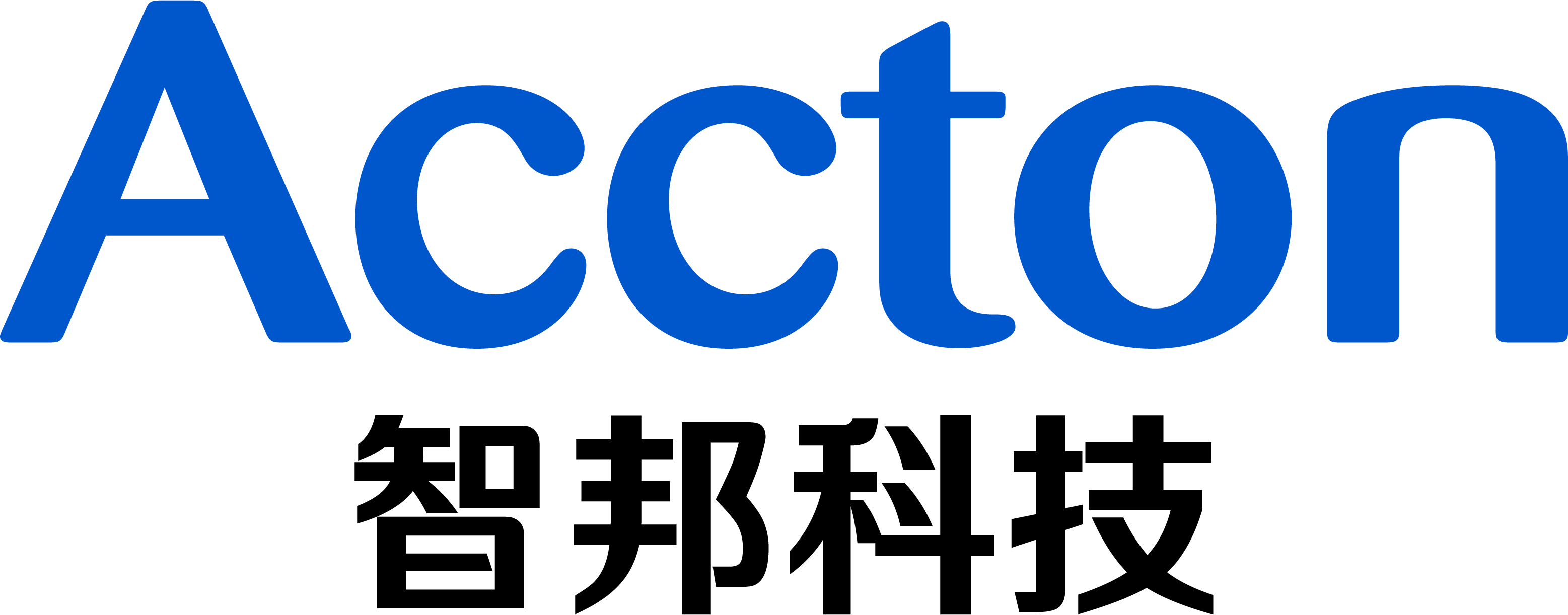1. Unzip the BIOS files and copy these files to the USB disk. Record the path for file Update.efi(usbdisk:/Update)
2. Insert the USB disk to the device
3. Connect the Wedge100BF console by baudrate 9600
4. Login OpenBmc by username “root”, password “0penBmc”(number 0)
5. Reboot and connect the COMe by command “wedge_power.sh reset;sol.sh”
6. Type <ESC> button to enter BIOS menu when the console view shows “Press <DEL> or <ESC> to enter setup”
7. Choose “UEFI: Built-in EFI Shell” in the BIOS menu “Save & Exit”
8. Enter the command as below to upgrade the BIOS
I. Shell> fs1: <Enter>
II. fs1:\>cd update <Enter>
III. update.efi
9. When the upgrade have successfully completed, the console will display as below.
We suggest wait one minute and then power off and power on the device. After reboot, upgraded BIOS will be beginning to take effect.
Prev Page [EC Code] How to Upgrade EC Code on Wedge100BF switch?