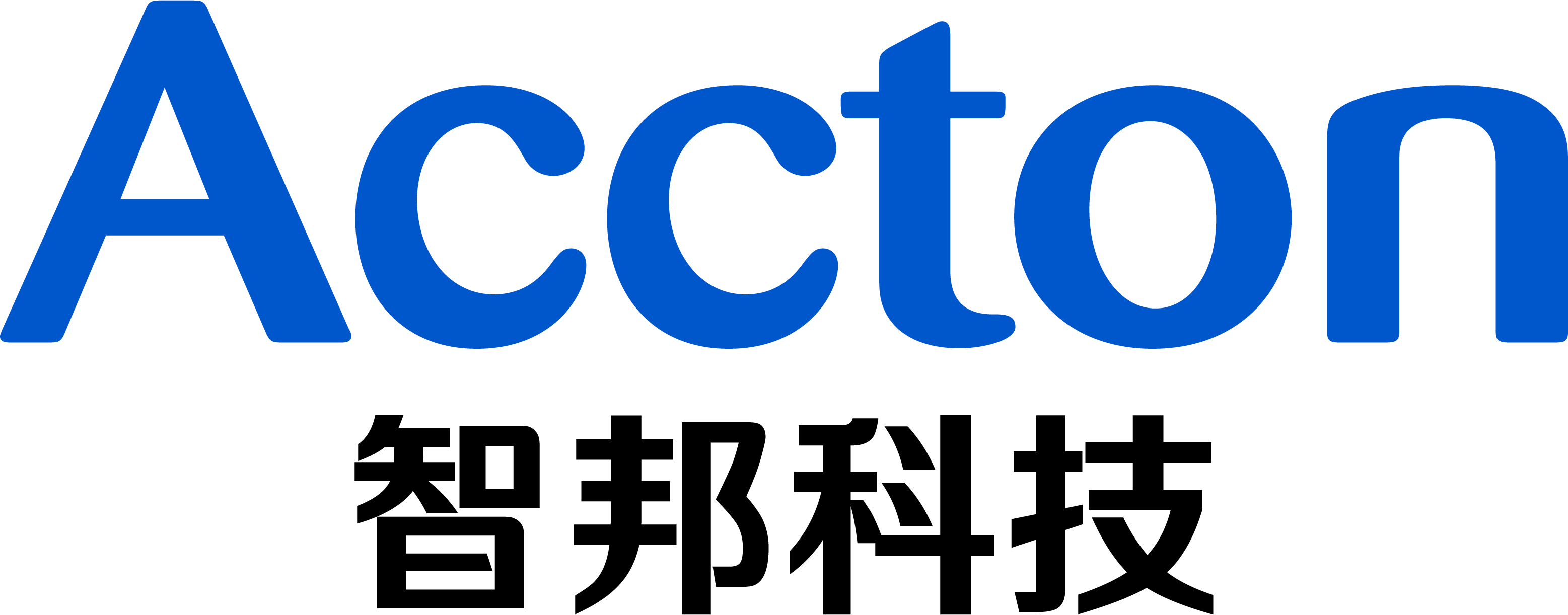1: Create USB stick
Prepare a USB-stick with format FAT32
Prepare ONIE file in ubuntu system
Use command sudo dd if=Wedge100BF-32X-r0_ONIE_v2018_05_00_05.iso of=/dev/sdc1
Insert USB-stick to Wedge10BF-32X
2: Reboot switch, and press "ESC" enter BIOS
3: At [Save & Exit], choose "Boot Override" as “UEFI: USB disk”
4:Select “ONIE: Rescue” from the grub menu.
5:Use command “fdisk -l” to check HDD path(/dev/sda).
6 Use command “onie-self-update -e /lib/onie/onie-updater -d /dev/sda” to update ONIE system.
7. After ONIE is installed, the system will reboot automatically. Remove the USB disk. If you enter BIOS menu, you will see the “ONIE: Open Network Install Environment” in the first boot option.
Prev Page [Accton Diag] How to Install Accton Diag on Wedge100BF switch?