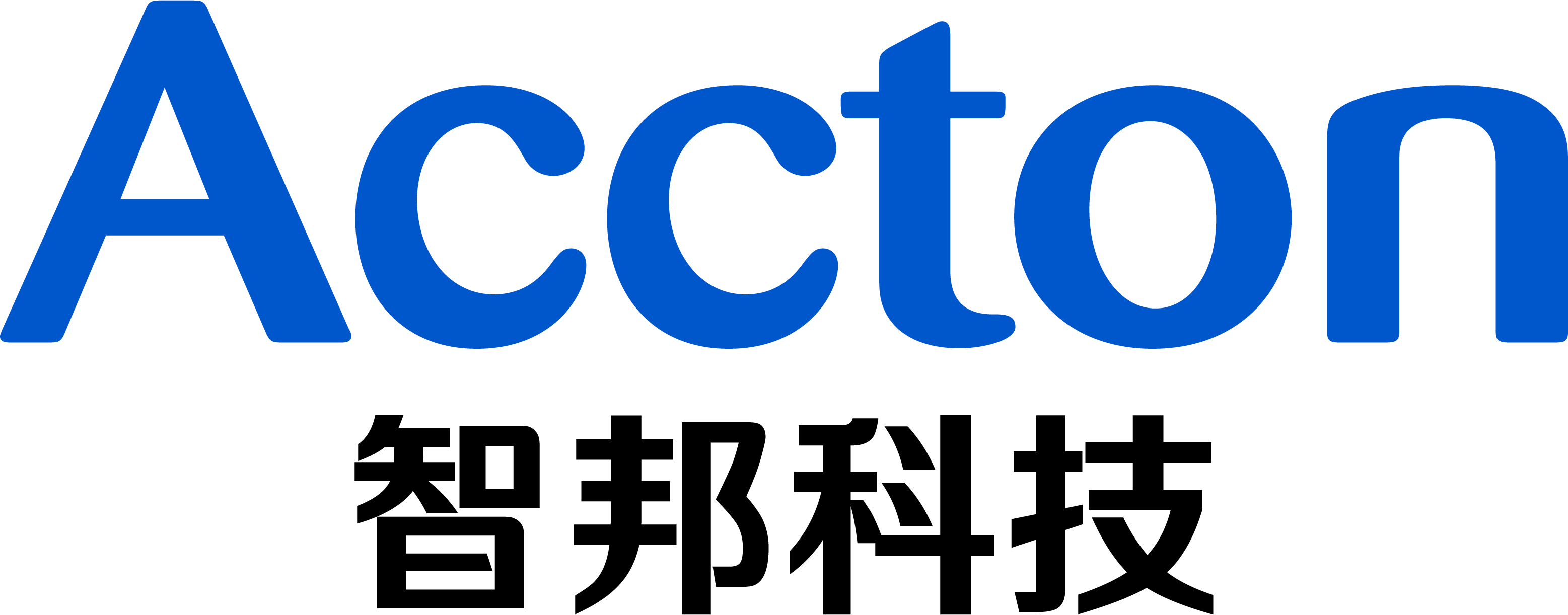Copy the DIAG-V0.33.tgz to U Disk and the Insert the USB disk to the device
2. Connect the Wedge100BF console by baudrate 9600
3. Login OpenBmc by username “root”, password “0penBmc”(number 0)
4. Reboot and connect the COMe by command “wedge_power.sh reset;sol.sh”
5. Choose “DIAG: Accton Diagnostic” in the ONIE menu
7. Mount USB Disk
Use command “fdisk –l” to check the name for the USB disk. At this moment USB disk name is sdb1. And then mount th usb disk.
root@bfn-switch:~# mount /dev/sdb1 /mnt/usb
8. Copy DIAG-V0.33.tgz to directory “/”
root@bfn-switch:~# cp /mnt/usb/DIAG-V0.33.tgz /
9. Procedure:
9.1 Install ACCDIAG image:
root@bfn-switch:/# cd /
root@bfn-switch:/# tar xvfz DIAG-V0.33.tgz
root@bfn-switch:/# cd DIAG-V0.33/
root@bfn-switch:/DIAG-V0.33# source sysenv
root@bfn-switch:/DIAG-V0.33# ./bf-diag-install.sh
root@bfn-switch:/DIAG-V0.33# cd diag_main/
root@bfn-switch:/DIAG-V0.33/diag_main# make; make install;
root@bfn-switch:/DIAG-V0.33/diag_main# cd ../
2.2 run bf-diag:
root@bfn-switch:/DIAG-V0.33# source bf_diag_start.sh
swutil -C -S --install-path=$BF_DIAG_INSTALL_DIR
Wait for bfshell initialization finish and auto logout. And then use command “bfshell” to enter bfshell
root@bfn-switch:/DIAG-V0.33# bfshell
Installation Complete!
Next Page [Accton Diag] How to Install Accton Diag on Wedge100BF switch?